Users
Edge Xpert Manager users must log in using either the default account or the credentials supplied by your Edge Xpert administrator
The default user is admin and the default password is admin.
- The
adminuser can be used to manage user accounts and cannot be deleted, although the password can be changed - The USERS menu will only be displayed for
adminusers
Within the USERS menu, the admin user can do the following:
- View Xpert Manager User Accounts
- Add Xpert Manager User Accounts
- Edit Xpert Manager User Accounts
- Delete Xpert Manager User Accounts
View Xpert Manager Users
To display the Users pane, select USERS from the main menu.
All current user accounts are listed, as illustrated below:
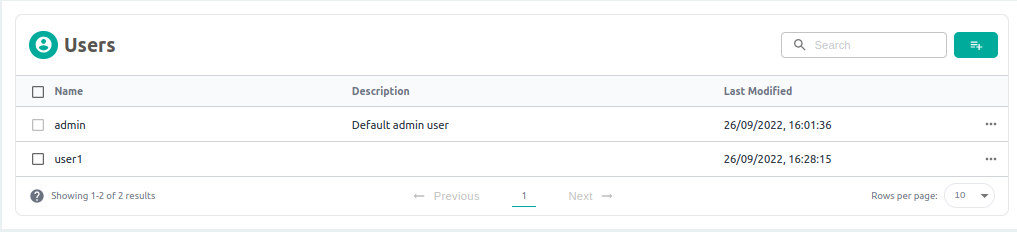
Add Xpert Manager Users
To add a new user, complete the following steps:
- Select the Add User
 icon from the top right of panel.
icon from the top right of panel. - Enter a username for the account under Name
- Enter a description of the user account under Description
- Enter an initial password for the account under Password, this can later be changed
- Enter the same initial password under Confirm password
- Select Save to create the account. Selecting Cancel closes the New User page without creating a new account.
Edit Xpert Manager Users
You can change the following user account information:
- Description
- Password
To edit a user account, complete the following steps:
-
Select Edit
 icon from the Action column of the user account you wish to change
icon from the Action column of the user account you wish to change -
Update the account fields as required
-
Select Save. Selecting Cancel closes the Edit User page without changing the user account
Delete Xpert Manager Users
You can either delete users individually or in a batch. Instructions for both are listed below:
Delete Single User
- Select Delete
 icon from the Action column of the user account you wish to delete
icon from the Action column of the user account you wish to delete - Select Delete on the confirmation dialog box to delete the user account. Selecting Cancel closes the dialog box without deleting the user account.
Delete Multiple Users
-
Select the checkbox for all the users you wish to delete. A count of all selected users will display, as below:
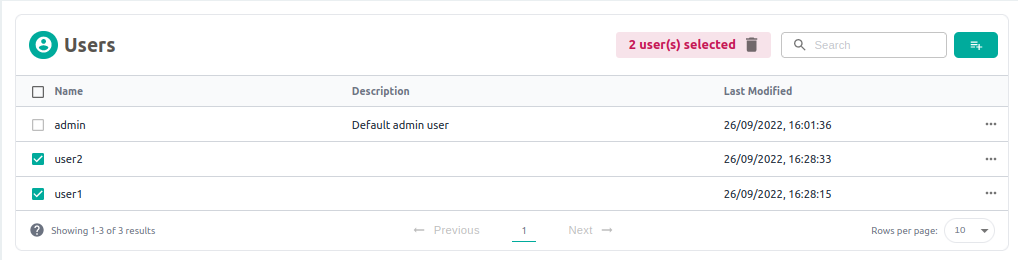
-
Select the Delete
 icon at the top of the page, beside the Search box
icon at the top of the page, beside the Search box - Select Delete on the confirmation dialog box to delete the users. Selecting Cancel closes the dialog box without deleting the users.
Change Your Password
To change your password, complete the following steps:
- Login to Edge Xpert Manger with your old password
- Select the User icon in the top right corner of the page and select Change Password
- Enter your current password under Old Password
- Enter a new password under New password
- Enter your new password again under Confirm new password
- Select Save. Selecting Cancel closes the Change Password dialog box without changing your password.