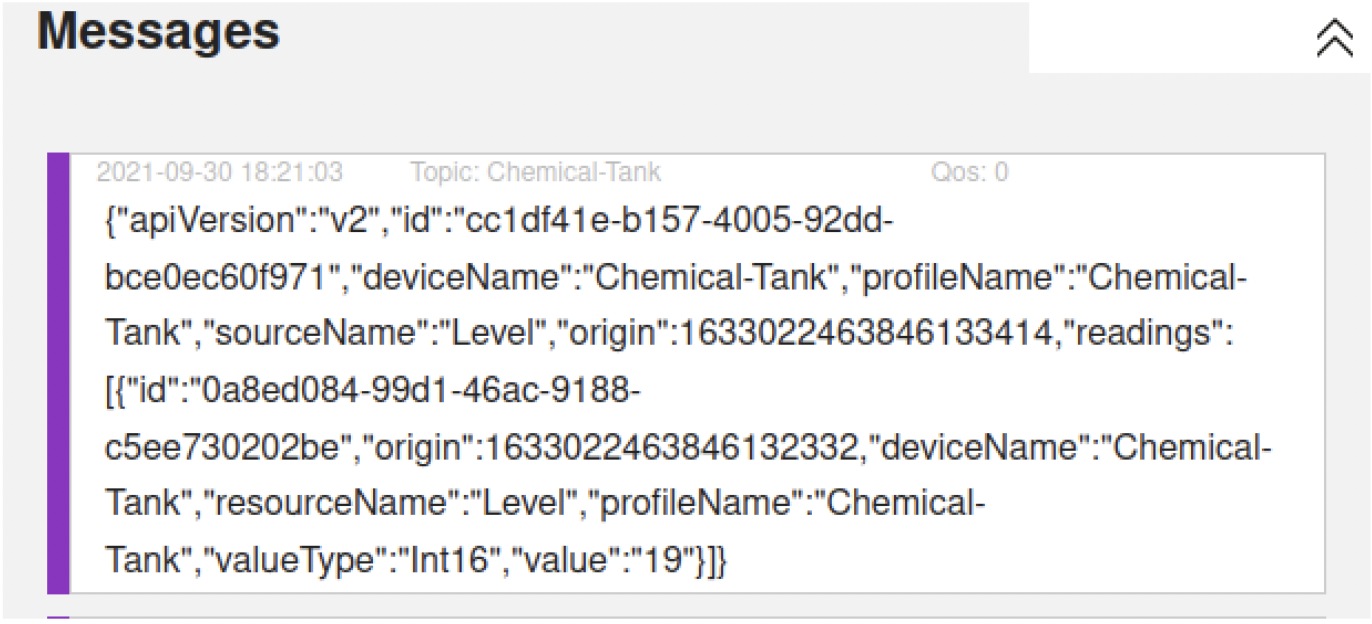Cloud Integration
Edge Xpert provides Application Services which can deliver the data to a number of different endpoints. We have already used an Application Service to deliver data to InfluxDB, here we will stream to a Cloud endpoint.
The tutorial streams data to HiveMQ, which is easy and convenient to use. It represents streaming to a commercial Cloud platform such as AWS, Microsoft Azure - which are all also supported by Edge Xpert.
Edge Xpert Manager UI
- In a web browser, navigate to http://localhost:9090
- Navigate to the App Services page
- Use the Application Service onboarding wizard to create the export to HiveMQ:
- Select Add App Service
 and use the following settings. Any fields not mentioned below should be left blank/default
and use the following settings. Any fields not mentioned below should be left blank/default
- Select Add App Service
| Field | Value |
|---|---|
| Name | HiveMQ |
| Destination | MQTT |
| Broker Address | tcp://broker.hivemq.com:1883 |
| Topic | Chemical-Tank |
- See the screenshot from the Edge Xpert Manager below:
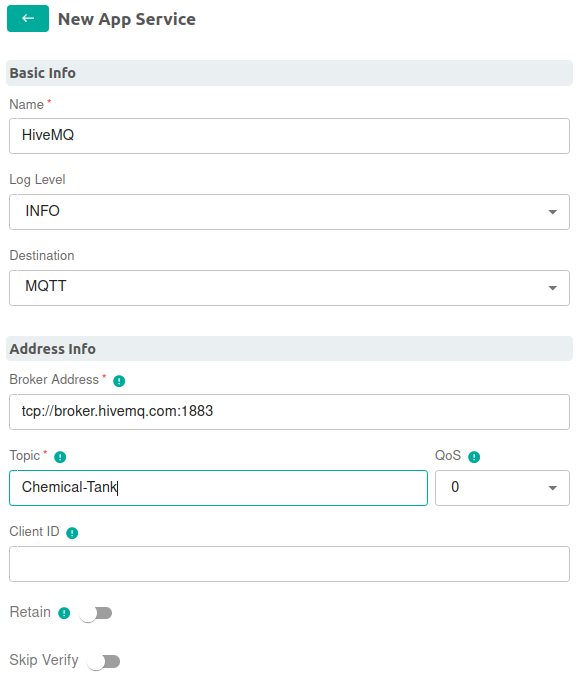
- Select Save to create the Application Service
Command Line
As an alternative to using the Edge Xpert Manager UI, the above configuration can also be defined via an Application Service configuration file which can be started via command line. The tutorial project includes a hive-mqtt.toml file with the same configuration as described above. It can be started as follows:
edgexpert up app-service -p hive-mqtt.toml
Verifying Data Flow
-
Open a web browser and visit HiveMQ WebSocket Client
-
Click Connect with the default credentials
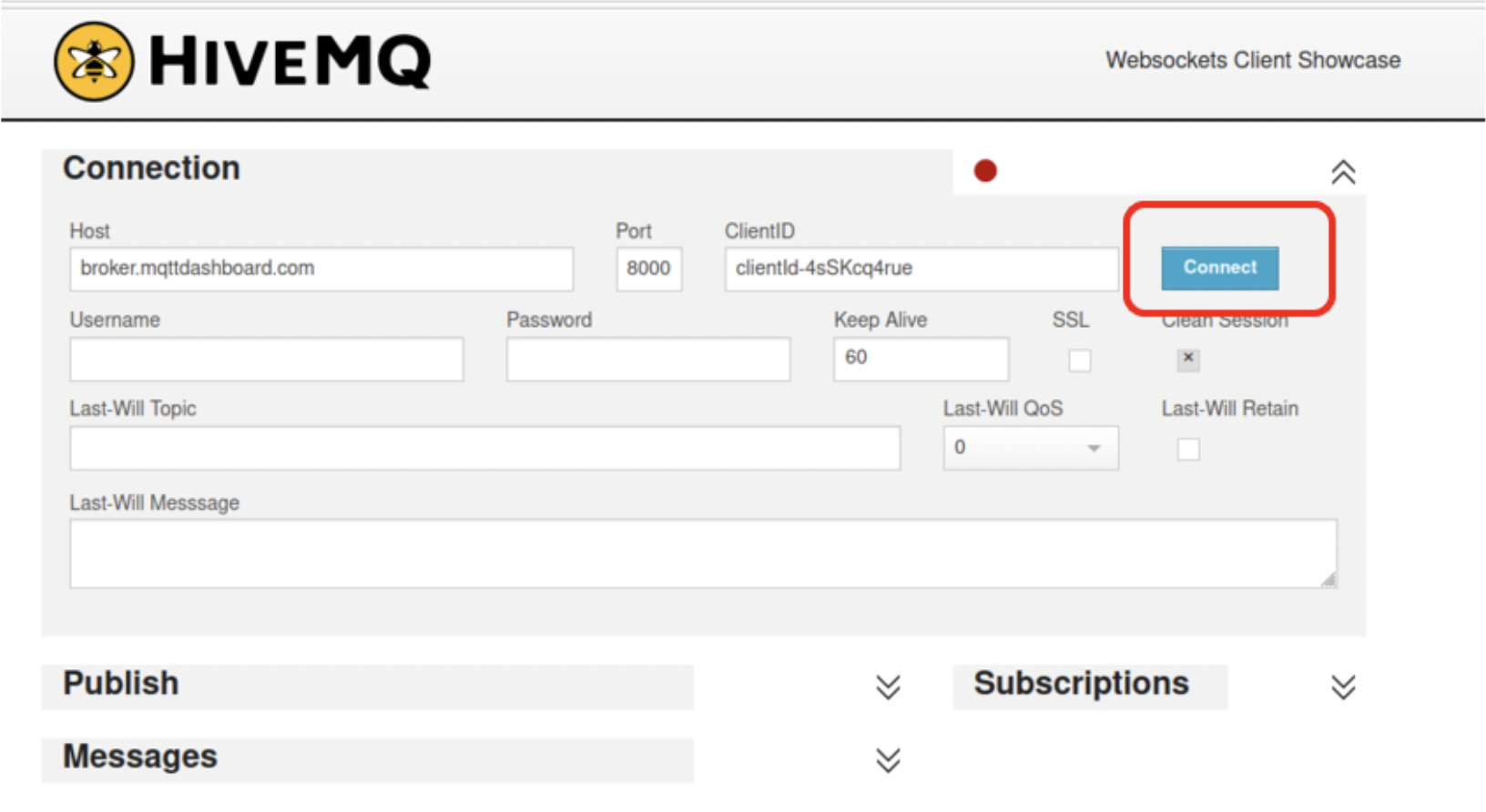
- Once connected, click Add New Topic Subscription and set Topic to Chemical-Tank (to match the MQTT Topic name configured above) and click Subscribe
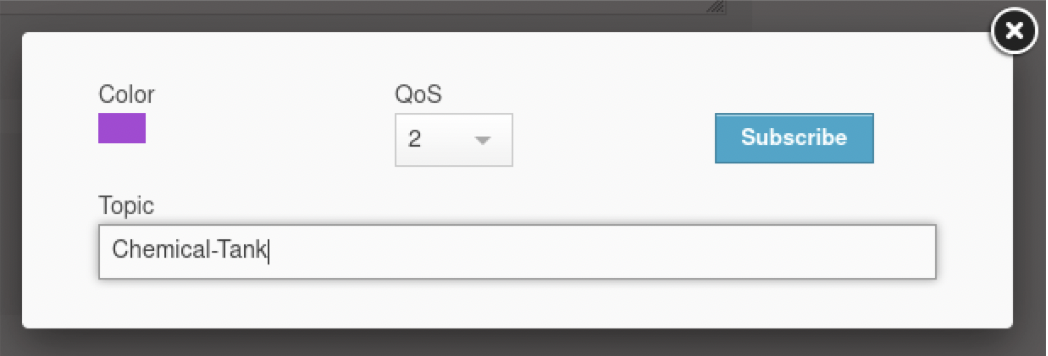
- You should see the tutorial data arriving in the Cloud: