Massive Devices Onboarding
Introduction
Edge Xpert provides the new feature of importing massive devices and device profiles in a XLSX format through Google Sheets feature starting on v2.3.7, which aims to solve the problem of multiple devices and device resources onboarding issues.
With the functionality of Google Sheets, there are pre-configured templates for devices and device profiles onboarding, please click the link and copy the each file to your google drive as needed.
Device profiles onboarding
Definition
After cloning the template to your google drive, go to ModbusRTU > Template_ModbusRTU_DeviceProfile. There are four tabs on Device profiles sheet, which are Template Version, DeviceInfo, DeviceResource, DeviceCommand respectively.
| Tabs | Description |
|---|---|
| TemplateVersion | The version of this template |
| DeviceInfo | The basic information of device profiles |
| DeviceResource | The configuration of device resources |
| DeviceCommand | The configuration of device commands |
Instruction
Note
The following instruction takes Modbus RTU Device Profile as an example.
-
Switch tabs to DeviceInfo. Fill in the information of your device. Only the highlighted field is required, the remaining fields are optional and can be left blank.
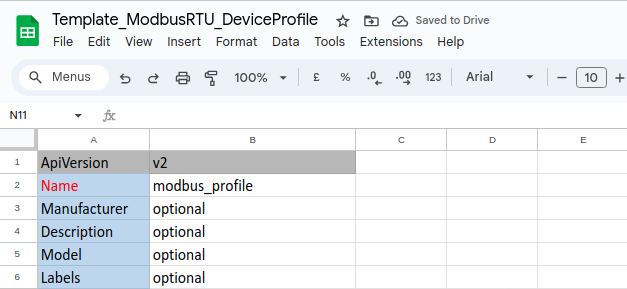
-
Switch tabs to DeviceResource, fill in the resource name and the following attributes of resources. Only the highlighted fields are required, the remaining fields are optional and can be left blank.
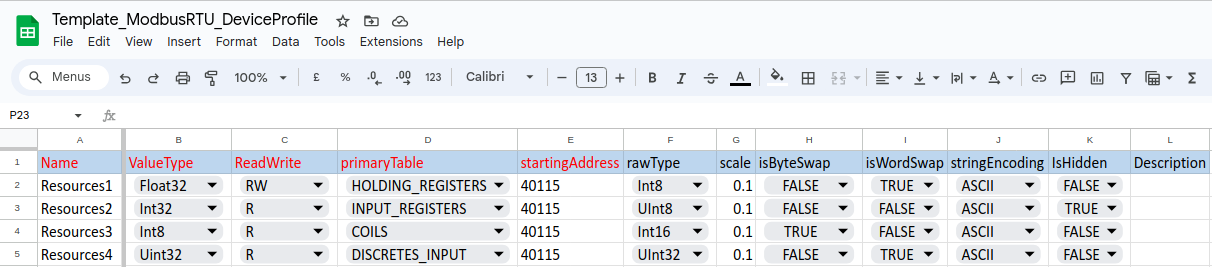
-
Switch tabs to DeviceCommand, fill in the command name and the corresponding resource name.
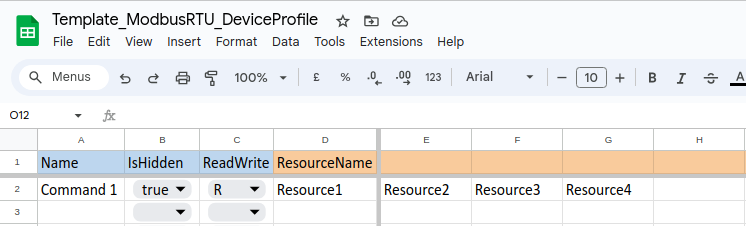
-
After completing this sheet, click file > Download > Microsoft Excel(.xlsx) and upload to xpert-manager as showed in the page Upload a device-profile with multiple device resources and device commands using the xpert-manager.
Device onboarding
Definition
After cloning the template to your google drive, go to ModbusRTU > Template_ModbusRTU_Device. There are three tabs on Device sheet, which are Template version, Devices and AutoEvents respectively.
| Tabs | Description |
|---|---|
| TemplateVersion | The version of this template |
| Devices | The information of devices |
| AutoEvents | The configuration of autoevents |
Instruction
Note
The following instruction takes Modbus RTU Device as an example.
-
Switch tabs to Devices. Fill in the information of your device. Only the highlighted field is required, the remaining fields are optional and can be left blank.
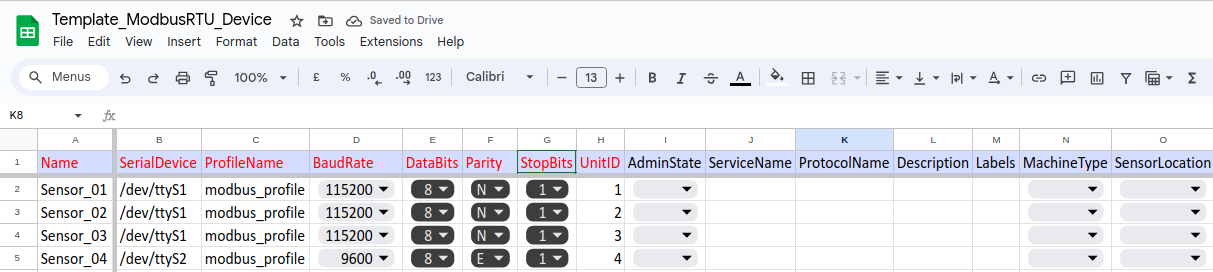
-
Switch tabs to AutoEvents, fill in the resource name and select the corresponding device name.
- You can add either single or multiple Reference Device Name on the same XLSX row as showe below:
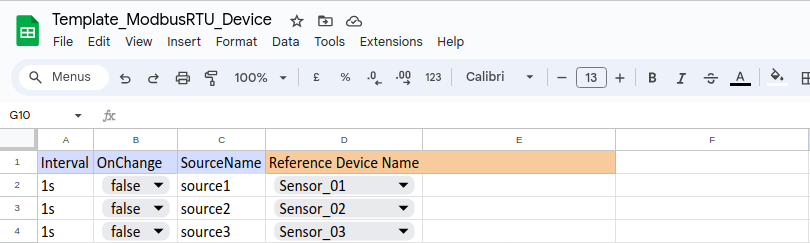

- You can add either single or multiple Reference Device Name on the same XLSX row as showe below:
-
After completing this sheet, click file > Download > Microsoft Excel(.xlsx) and upload to xpert-manager as showed in the pageUpload Multiple Devices Using xpert manager.