REST example
The REST Device Service is intended to work with third-party services, allowing these services to input binary data into Edge Xpert.
The REST Device Service starts with three sample device profiles and devices preloaded. This example will use one of these sample devices: sample-image.
Start the REST Device Service
To start the REST Device Service, enter the following command:
edgexpert up device-rest
Device Onboarding
Once the REST Device Service has been started, REST devices can be onboarded to Edge Xpert using either the Edge Xpert Manager UI or through Edge Xpert REST API commands. Instructions on how to use both methods are described below.
Device Onboarding with the Edge Xpert Manager UI
Note
Please refer to the Edge Xpert Manager UI Device Management capability for full details.
-
Start Edge Xpert Manager UI:
edgexpert up xpert-manager -
Open a browser and go to
localhost:9090. The default username and password isadmin -
Using the device profile upload capability, upload the provided example device profile at /usr/share/edgexpert/examples/device-services/rest/sample-image-device.yaml
-
Onboard the REST device using the device onboarding capability. The following values can be used to provision the example REST device:
Field Example Value Description Required Name sample-imageUnique name used to identify device Required Description RESTful Device that sends in binary image data Additional information about the device Optional Label "rest", "binary", "image"Additional information about the device Optional Protocol restThe name of the protocol Required Device Profile sample-imageThe name of the device profile uploaded above Required Device Service device-restThe name of the appropriate device service Required
Device Onboarding with the Edge Xpert REST API
Info
If Edge Xpert is running in secure mode, you will need to replace localhost in the URL with the IP address for the service. See CLI Service Ports for details.
-
Upload the provided REST example device profile:
curl http://localhost:59881/api/v2/deviceprofile/uploadfile -F "file=@/usr/share/edgexpert/examples/device-services/rest/sample-image-device.yaml" -
Onboard the device using similar values as explained above:
curl -X 'POST' \ 'http://localhost:59881/api/v2/device' \ -H 'Content-Type: application/json' \ -d '[ { "apiVersion": "v2", "device": { "name": "sample-image", "description": "RESTful Device that sends in binary image data", "adminState": "UNLOCKED", "operatingState": "UP", "labels": [ "rest", "binary", "image" ], "serviceName": "device-rest", "profileName": "sample-image", "protocolName": "rest", "protocols": { "other": {} } } } ]'
Uploading binary data
The REST Device Service functions differently than other Edge Xpert device services. As such, it does not use PUT requests to control data. Instead, POST requests are issued to input the binary data.
Using a REST API application, such as Postman, is recommended to post this data. See the example below:
Note
This device service creates the additional parametrized REST endpoint: /api/v2/resource/{deviceName}/{resourceName}. {deviceName} refers to a device managed by the REST device service. {resourceName} refers to the device resource defined in the device profile associated with the given deviceName. See here for further testing samples.
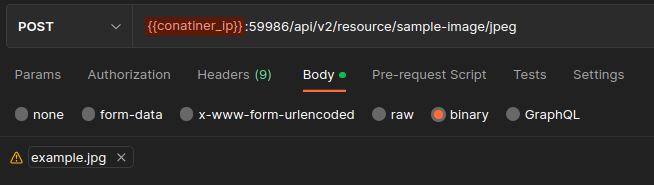
Alternatively, a cURL can be used, for example:
Info
If Edge Xpert is running in secure mode, you will need to replace localhost in the URL with the IP address for the service. See CLI Service Ports for details.
curl --request POST --header 'Content-Type: image/jpeg' \
--data-binary '@/path/to/image/image.jpg' \
'http://localhost:59986/api/v2/resource/sample-image/jpeg'
See the Core Command Microservice for more information on POST commands.