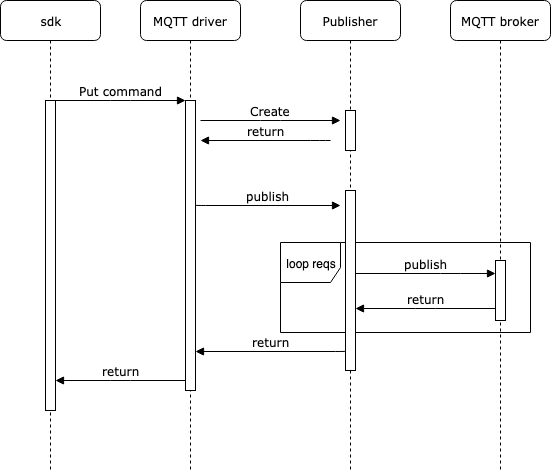MQTT Example Put Command
Introduction
The Put Command is used in the publishing flow. Whenever the user executes a put command, the Device Service publishes the message to the broker.
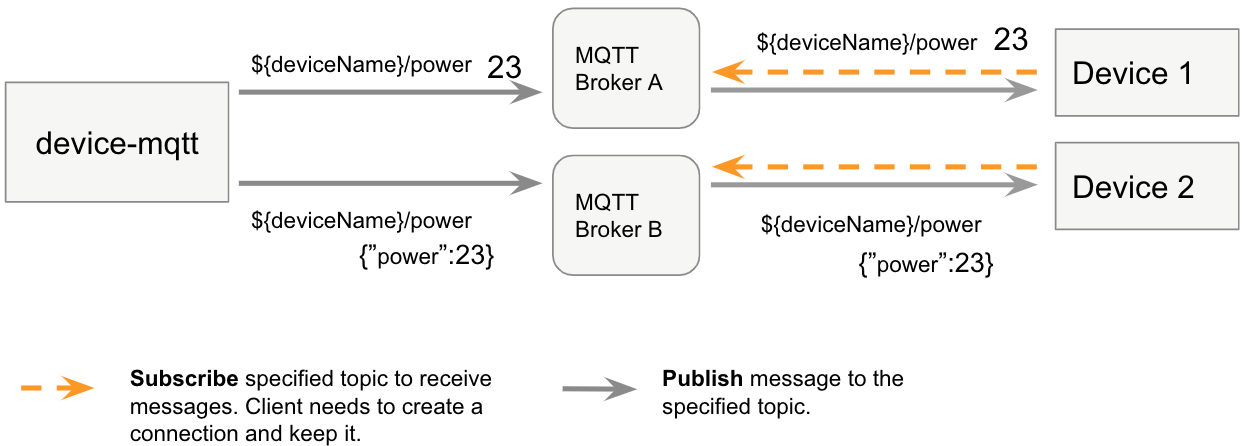
Case 1 - Define the device profile with the simple value case
Required attribute
pubTopicis used for Device Service to publish the message.
Device Profile Example
name: "MQTT-Device-Simulator"
manufacturer: "IOTech"
model: "MQTT-Device"
labels:
- "mqtt"
- "mock"
description: "The MQTT-Device is a Simulator for mocking a MQTT device"
deviceResources:
- name: "temperature"
isHidden: true
description: "room temperature"
attributes:
pubTopic: "${deviceName}/room/humidity"
properties:
valueType: "Float32"
readWrite: "R"
- name: "humidity"
isHidden: true
description: "room humidity"
attributes:
pubTopic: "${deviceName}/room/humidity"
properties:
valueType: "Int16"
readWrite: "R"
deviceCommands:
-
name: "room"
isHidden: false
readWrite: "RW"
resourceOperations:
- { deviceResource: "humidity" }
Executes the put command
Create an "MQTT_Device_A" device with the device profile.
Note
When the user executes the following put command, Device Service publishes the humidity binary data (encoded from the int16/ value 26) to the MQTT_Device_A/room/humidity topic
$ curl -X PUT http://localhost:59882/api/v2/device/name/MQTT_Device_A/room -H "Content-Type:application/json" \
-d '{"humidity":"26"}'
Case 2 - Define the device profile with the json string cases.
Note
If the user wants to publish using a JSON format message, they must use a JSON string with the escape character.
Device Profile Example
name: "MQTT-Device-Simulator"
manufacturer: "IOTech"
deviceResources:
- name: "switchbutton"
properties:
valueType: "String"
readWrite: "W"
attributes:
pubTopic: ${deviceName}/Switch/Set"
deviceCommands:
- name: "switch"
isHidden: false
readWrite: "W"
resourceOperations:
- { deviceResource: "switchbutton", mappings: {"true": "ON", "false": "OFF"}}
Executes the put command
Create an "MQTT_Device_A" device with the device profile.
Note
When the user executes the following put command, Device Service publishes the switch binary data (encoded from the string value "{\"n\":\"device-1-switch\", \"switch\":\"on\"}") to the MQTT_Device_A/Switch/set topic.
curl http://localhost:59882/api/v2/device/name/MQTT_Device_A/switch -H "Content-Type:application/json" -X PUT \
-d '{ "Switch" : "{\"n\":\"device-1-switch\", \"switch\":\"on\"}" } '
Sequence Diagram