Manage Device Profiles Using the Edge Xpert Manager
The Device Profiles pane displays all device profiles that are currently existed in Edge Xpert. To display the Device Profiles pane, select DEVICES from the main menu and select the Device Profiles tab.
For example, when running the Virtual Device Service, you can view the simulated device profiles as illustrated below:
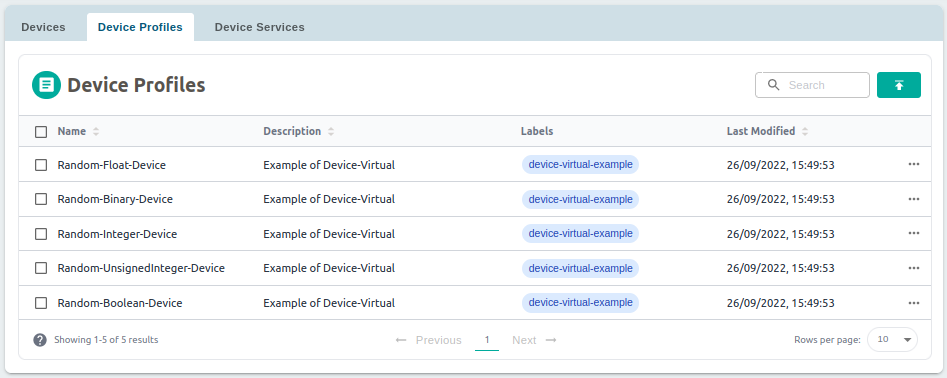
The following device profile properties are displayed:
- Name. The name of the device profile
- Description. A description of the device profile
- Last Modified. The date and time at which the device profile was uploaded
You can search for specific device profiles using the Search box, a device profile is listed in the search results when a match is found in one of its fields.
Device Profile Actions
Select the icons from the ACTION column for a device profile to view and delete as follows:
- View Device Profile
 Displays the metadata associated with the device profile.
Displays the metadata associated with the device profile. - Delete Device Profile
 Allows you to delete the device profile.
Allows you to delete the device profile.
Upload a Device Profile Using the Edge Xpert Manager
You can upload a device profile from the Device Profiles pane of the Edge Xpert Manager.
To add a device profile, complete the following steps:
-
Select
 . The Upload Device Profile page displays
. The Upload Device Profile page displays -
Drag and drop the YAML file to the dotted line area, or click to select the YAML file
-
Select the Save button to upload the device profile. Selecting the Cancel button closes the page without uploading the device profile
Upload a Device Profile with multiple Device resources and Device commands Using the Edge Xpert Manager
if you need to upload a Device Profile with multiple Device resources and Device commands, Edge Xpert now allows users to edit the Device Profile in the XLSX file format and then upload the XLXS file to the Edge Xpert Manager.
Note
This feature is newly supported in Edge Xpert v2.3.7 and available for Modbus RTU Device Service only.
-
Select
 . The Upload Device Profile page displays
. The Upload Device Profile page displays -
Drag and drop the XLSX file to the dotted line area
-
Select the Save button to upload the device profile and the result will be as follows:
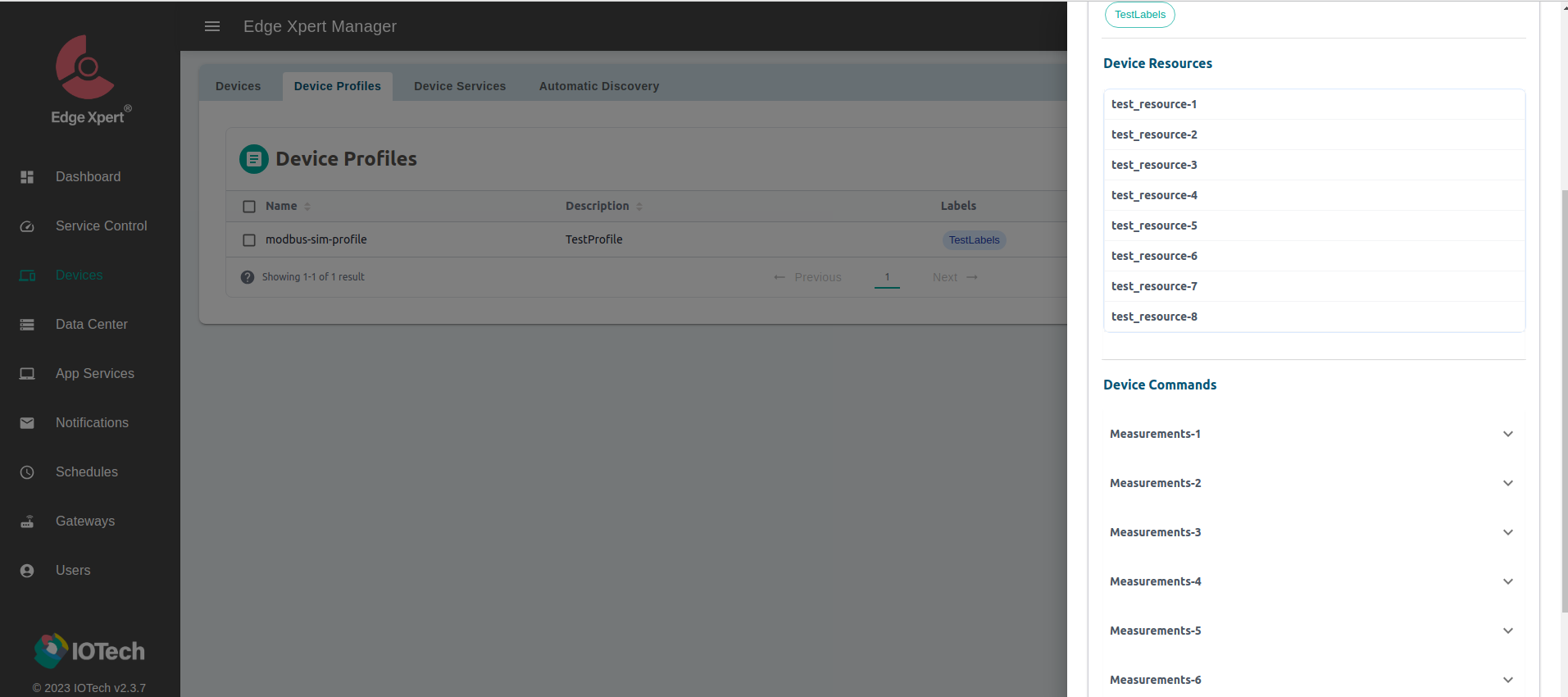
View a Device Profile Using the Edge Xpert Manager
You can use Edge Xpert Manager to view detailed metadata for a device profile. Metadata includes the following:
- Profile Name
- Manufacturer
- Model
- Labels
- Description
- Device Resources
- Device Commands
To view the metadata for a device profile, select ![]() from the ACTION column for the device profile.
from the ACTION column for the device profile.
Delete a Device Profile Using the Edge Xpert Manager
You can delete a device profile from the Device Profiles pane of the Edge Xpert Manager.
To delete a device profile, complete the following steps:
-
Select
 from the Action column of the device
from the Action column of the device -
Select the Delete button to delete the device profile. Selecting the Cancel button closes the dialog box without deleting the device profile