Edit or Clone Device Resource
You can edit or clone a device resource from the Device Resource pane of the Device Configuration Tool.
To edit or clone a device resource, complete the following steps:
- Locate the resource you want to edit
- Select the ... icon in the Actions column for the device type
- Select the Edit/Clone option, as illustrated below:
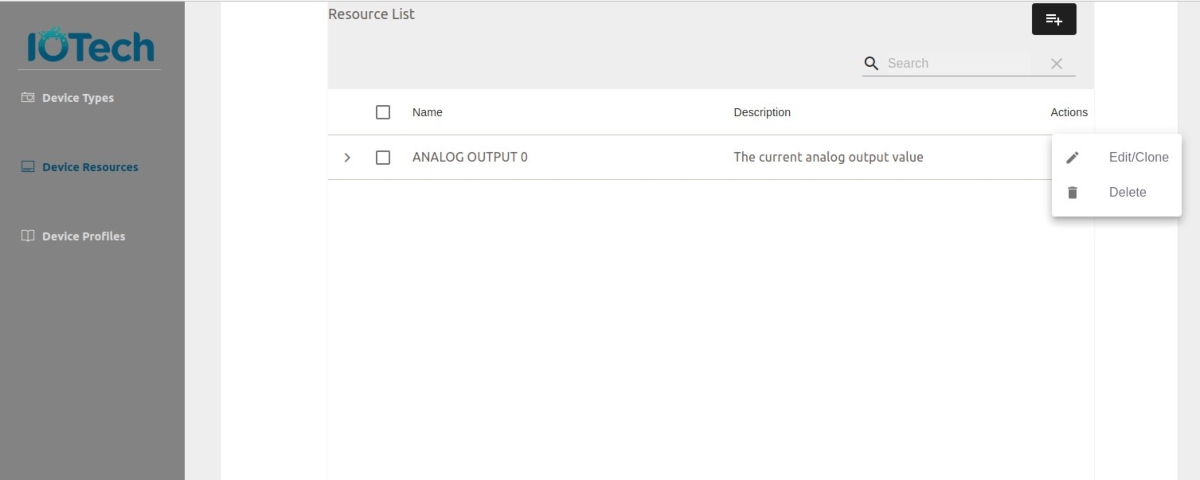
The Resource Information dialog box displays:
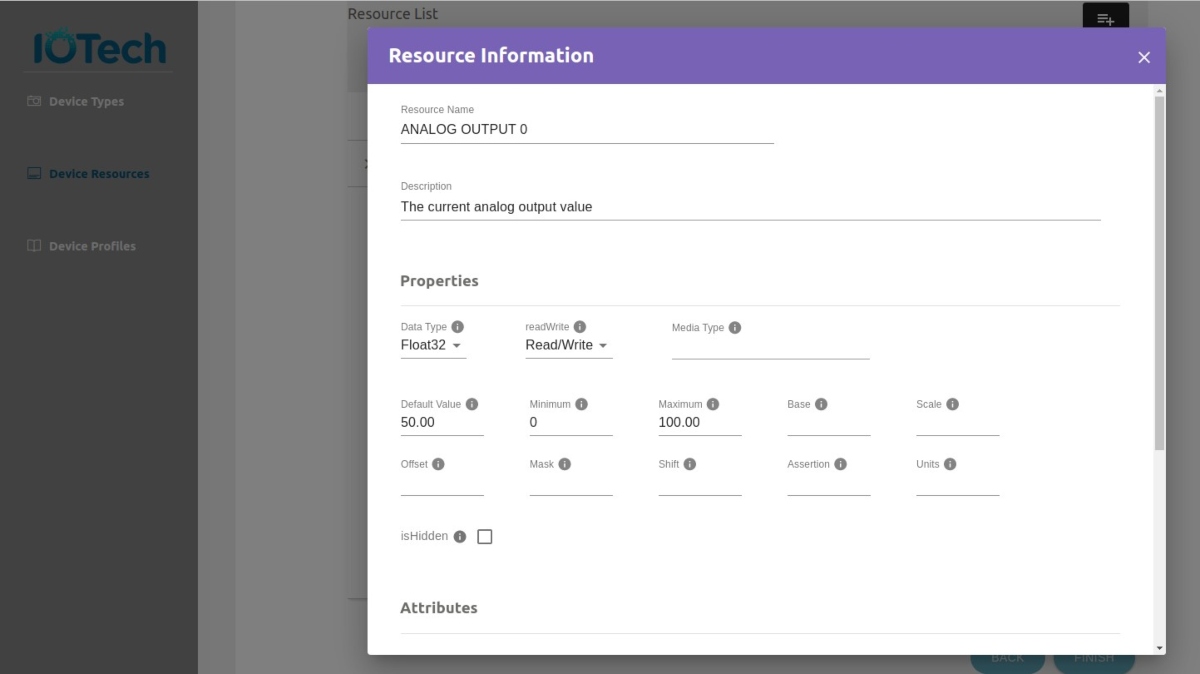
- Update the fields as required.
- You can now select any of the following buttons, depending on your requirement:
- SAVE AS CLONE. Selecting this button saves the updates as a clone of the original resource. The Resource Information dialog box remains open and a confirmation message displays, as illustrated below:
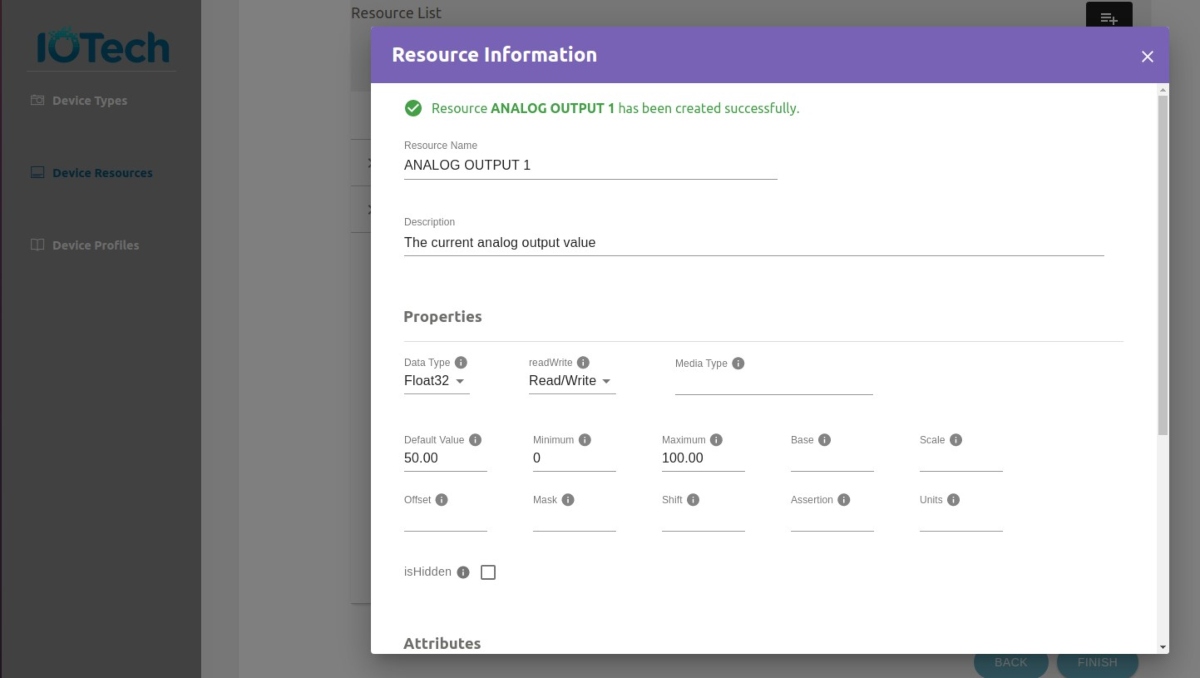
Note
You must update the
Resource Namewhen cloning a device resource. If the protocol requires a field to be changed to create a clone, an error message is displayed that explains what is required.- SAVE. Selecting this button saves the device resource that you are currently editing and returns you to the Device Resources pane.
- CANCEL. Selecting this returns you to the Device Resource pane without saving or cloning the current device resource.
- SAVE AS CLONE. Selecting this button saves the updates as a clone of the original resource. The Resource Information dialog box remains open and a confirmation message displays, as illustrated below: