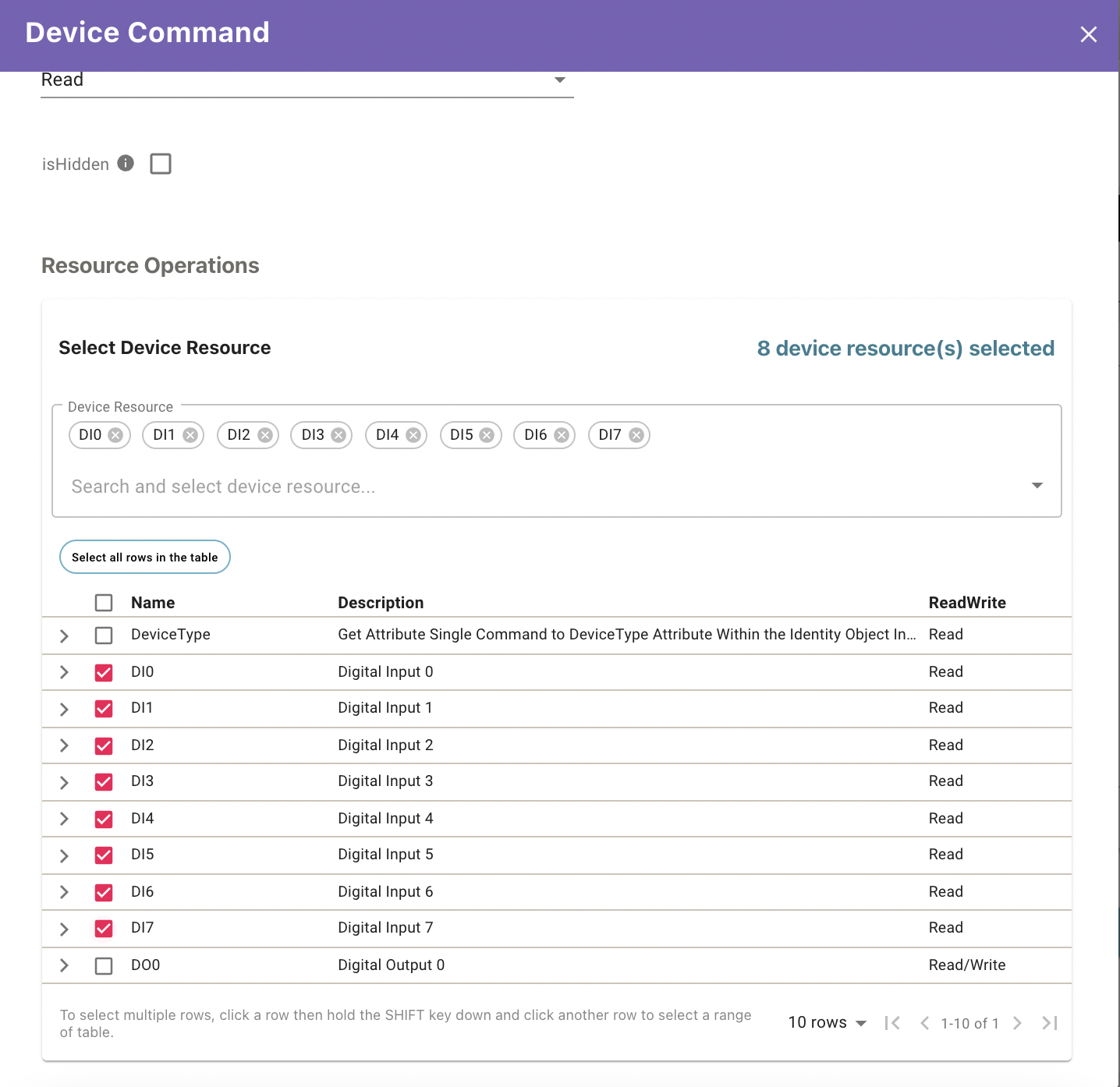Adding Device Resources to a Device Profile
When creating a device profile, relevant device resources need to be selected for use. This can be achieved in a number of ways.
Selecting Multiple Device Resources for use in a Device Profile
You can select all device resources by selecting the Select all rows in the table button. This will select all the device resources present across all pages of the table.
If you just wish to select all of the table rows on a specific page, you can select the check box on the top-left corner of the table.
You can also select a range of adjacent device resources at once. To do this follow the steps below:
-
Open the Device Profile tab
-
Navigate through until you reach the Device Resources selection menu
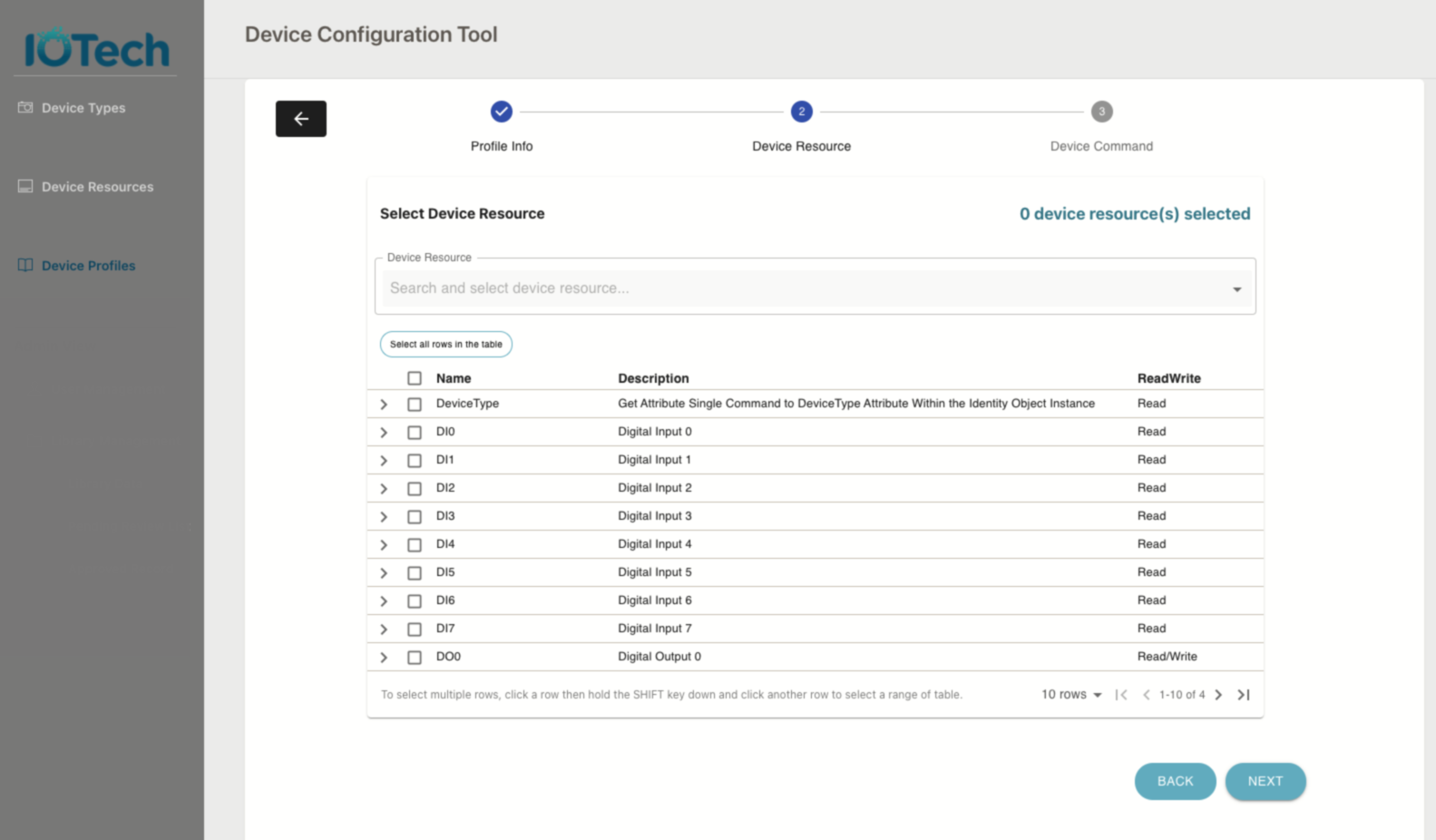
-
Select the checkbox of the resource you wish to start with
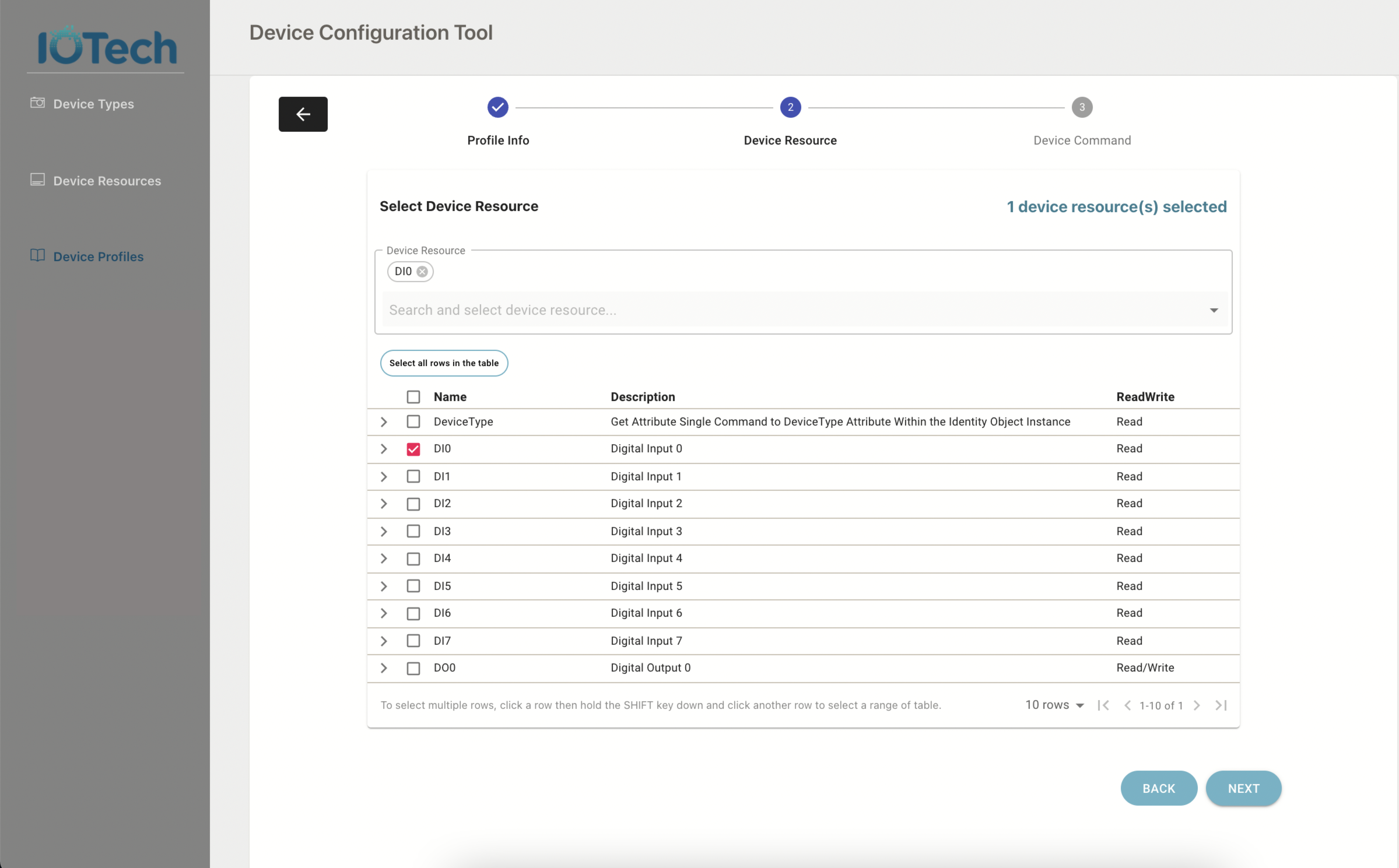
-
Hold the
Shiftkey on the keyboard -
Select the checkbox of the resource you wish to end with:
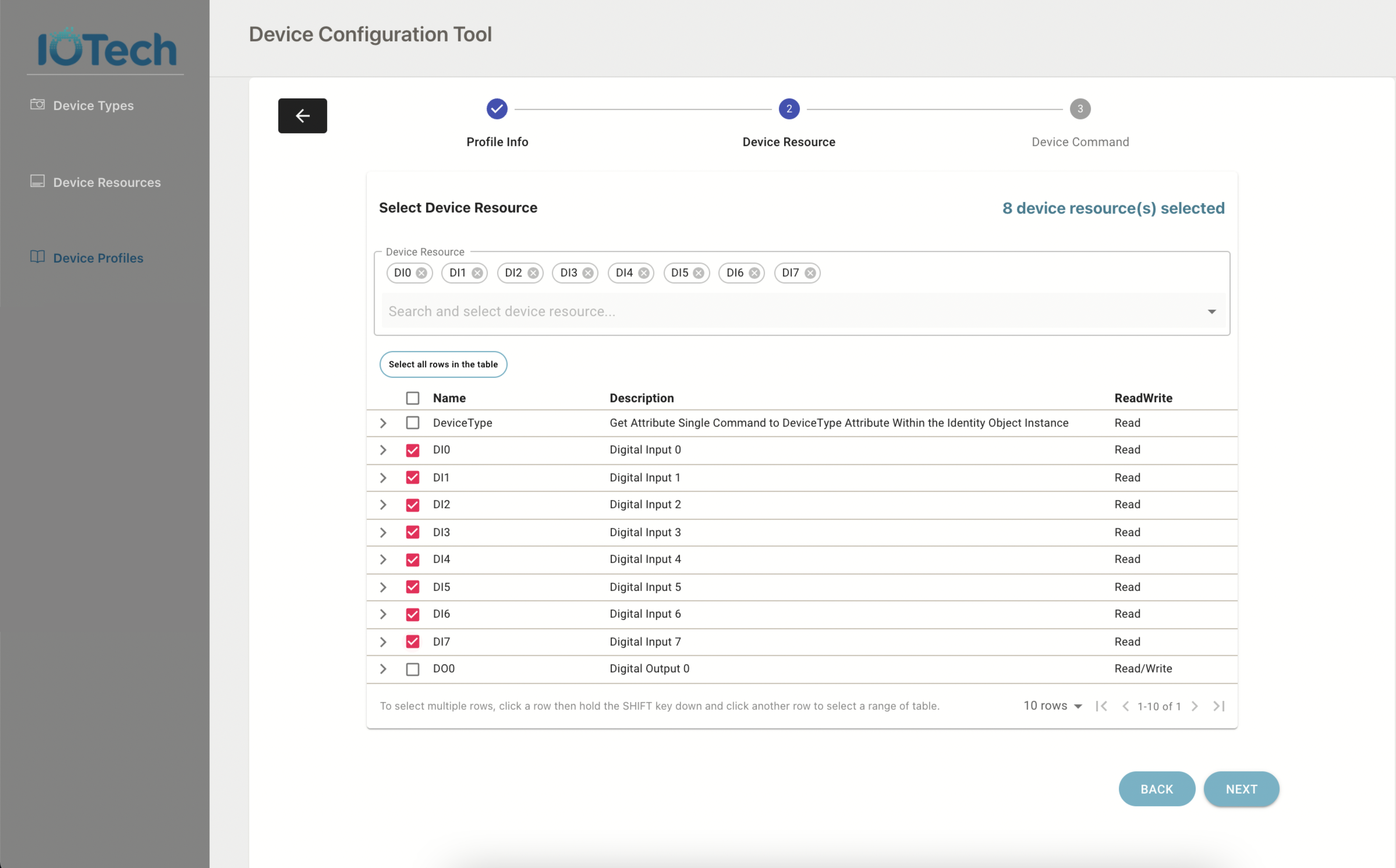
The two selected resources, plus all the resources in between, will be selected.
Searching Device Resources
There is a search field above the device resource table which allows you to search and select the resource directly.
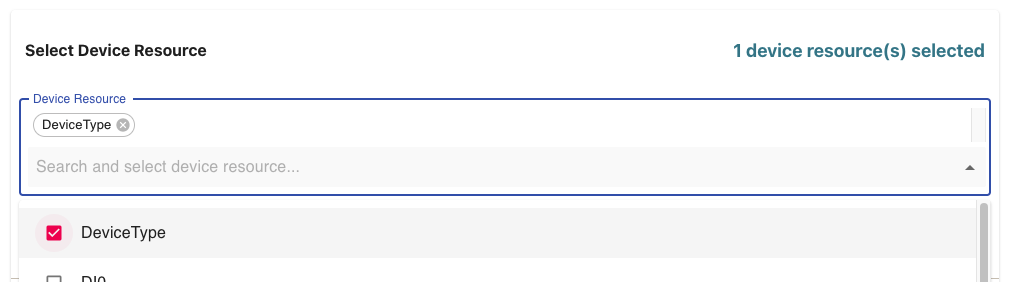
The table data will sync with the selected resources and vice versa.
Selecting Multiple Device Resources for use in a Device Command
The above functionality is also available in the Device Command creation menu:
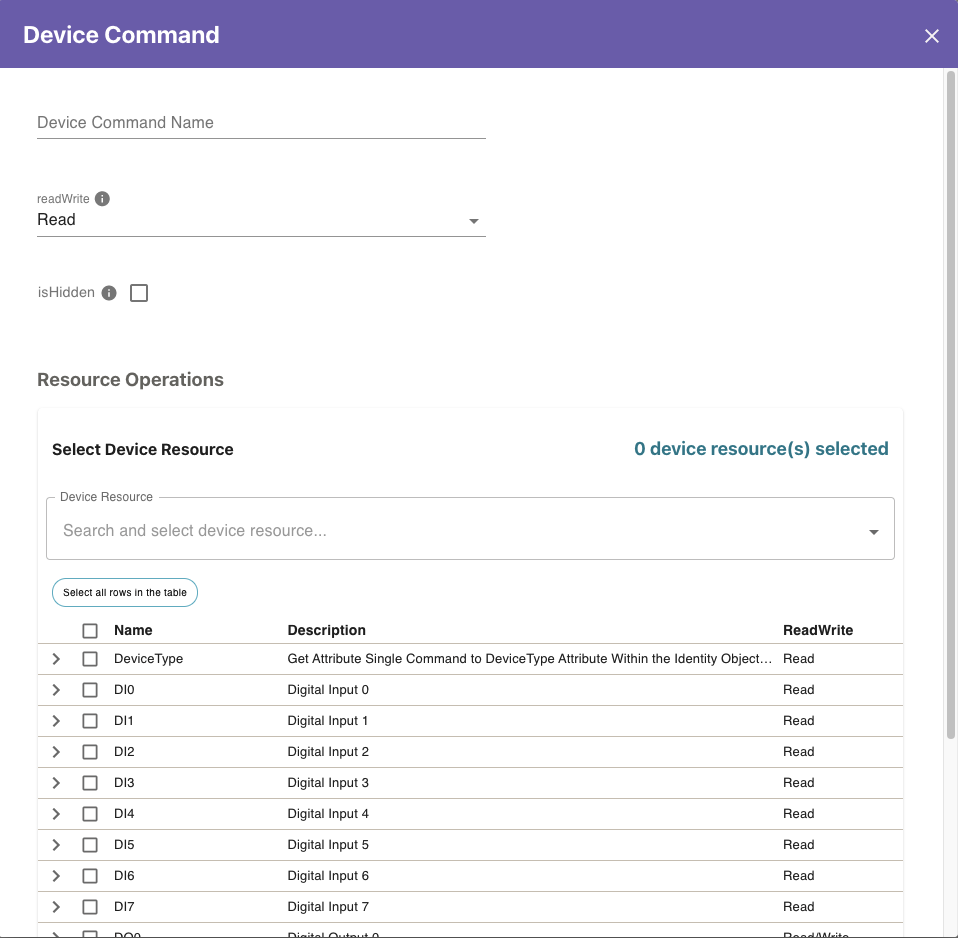
Select the first resource:
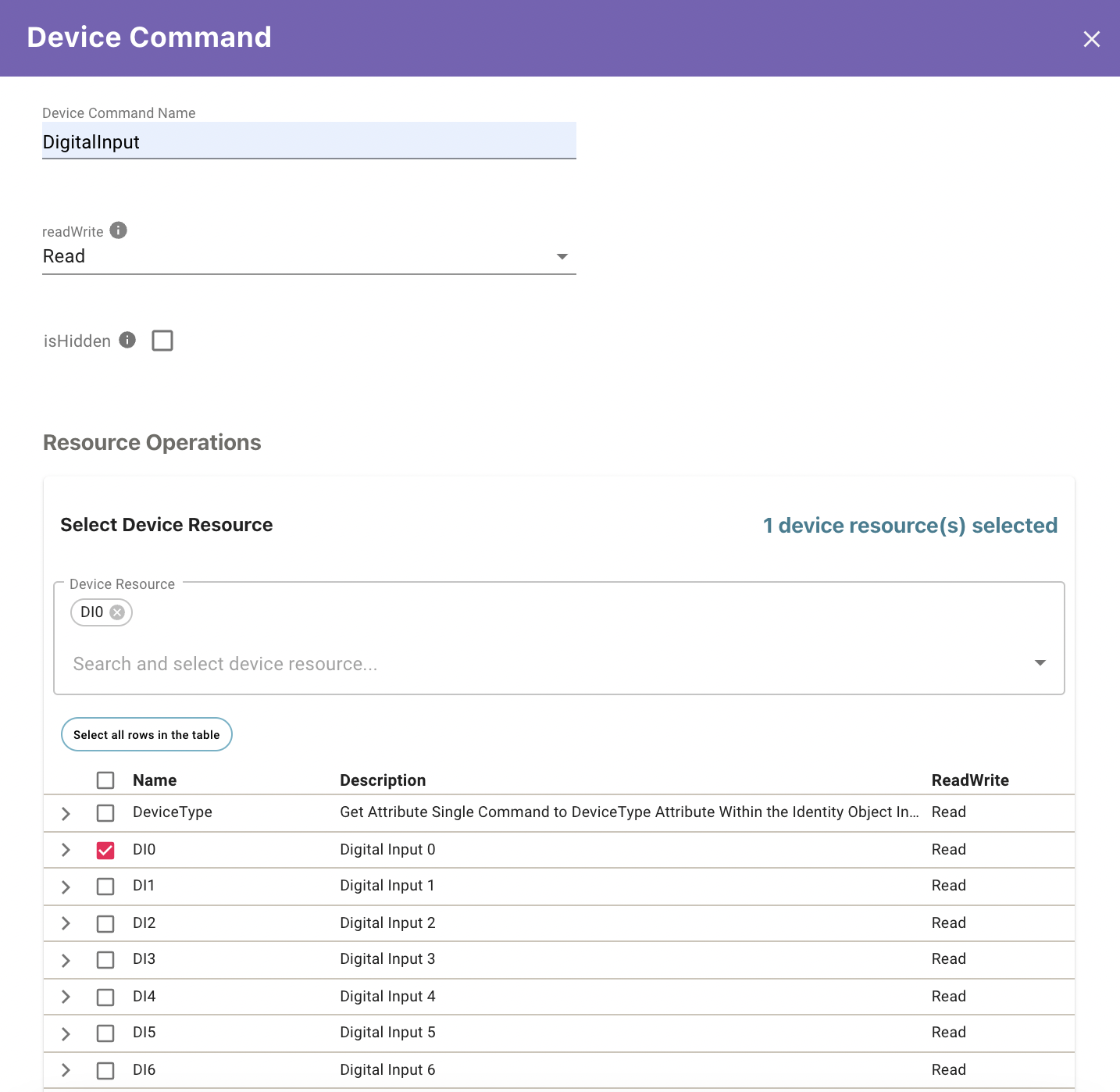
While holding the Shift key, select the final resource: