Add Device Profile
You can add a device profile from the Device Profiles pane of the Device Configuration Tool.
To add a device profile, complete the following steps:
- Select the Add Profile icon, as illustrated below:
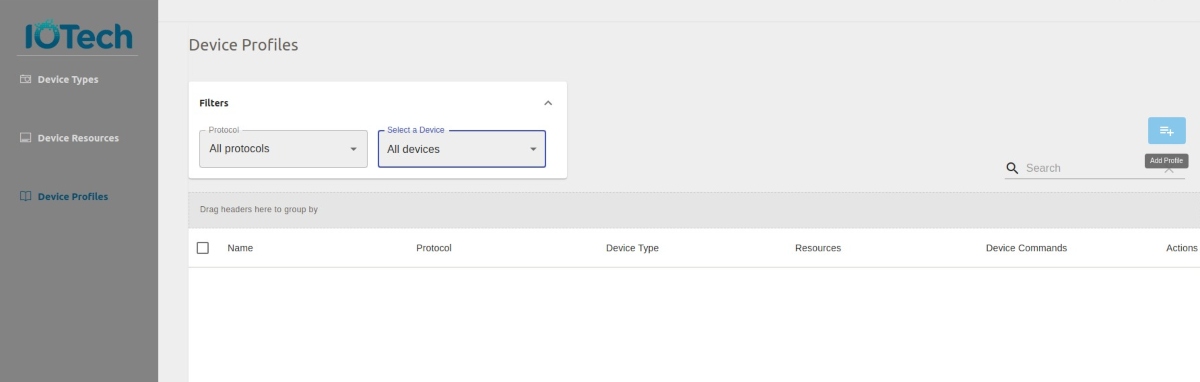
The first page of the Add Device Profile wizard displays, as illustrated below: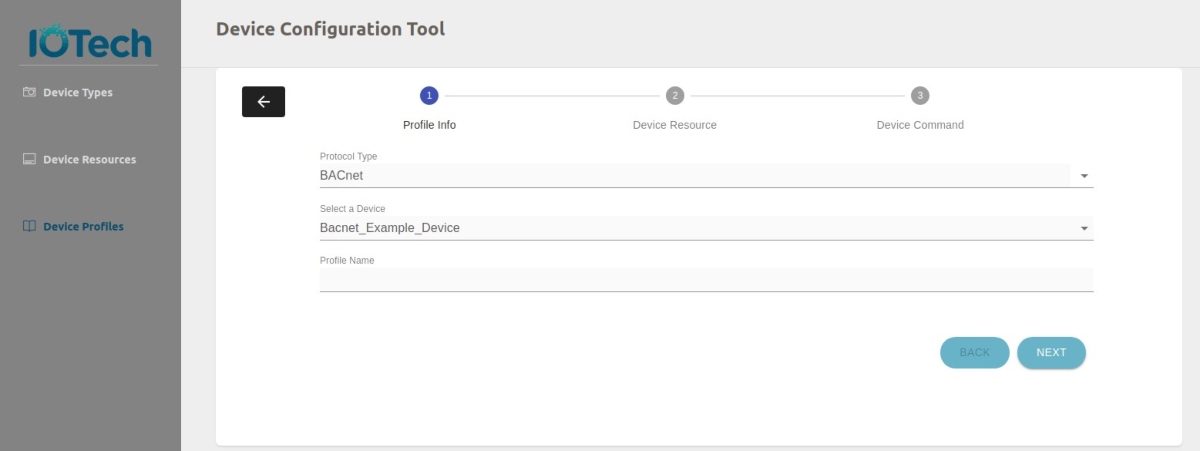
Add the information for the device profile, as follows:
a. Select the protocol used by the device type from the Protocol Type drop-down menu
b. Select a device from the Select a Device drop-down menu
c. Enter a name for the device profile in the Profile Name text field. - Select the Next button.
The second page of the Add Device Profile wizard displays, as illustrated below:
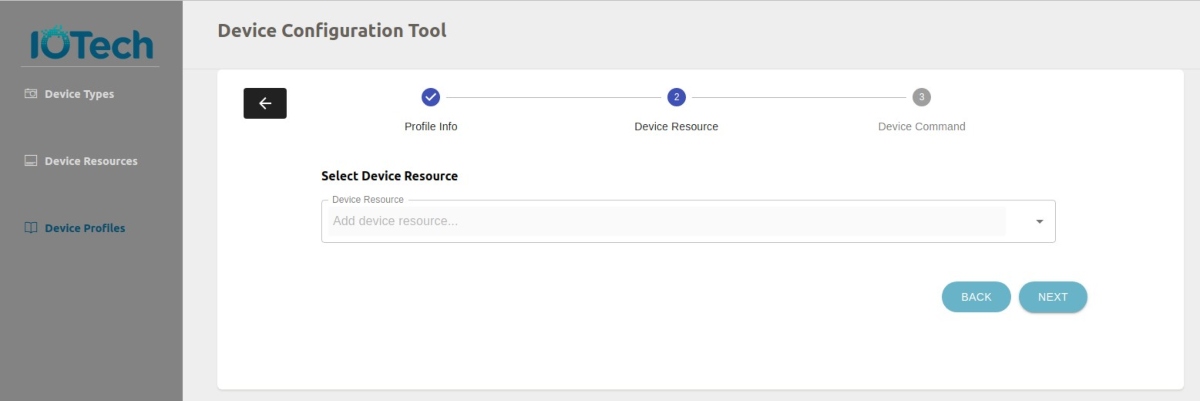
Select the device resources that you want to include in the device profile from the Device Resource drop-down menu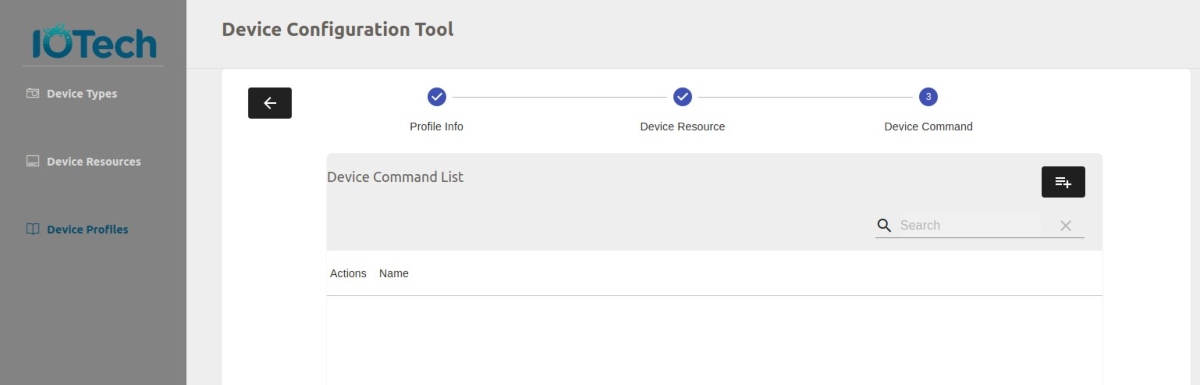
For more information on adding device resources to a device profile, see Select Device Resources - Select the Next button to display the third page of the Add Device Profile wizard, as illustrated below. Selecting the Back button returns you to the first page of the Add Device profile wizard.
- Select the Add Device Command icon.
The Device Command dialog box displays as illustrated below: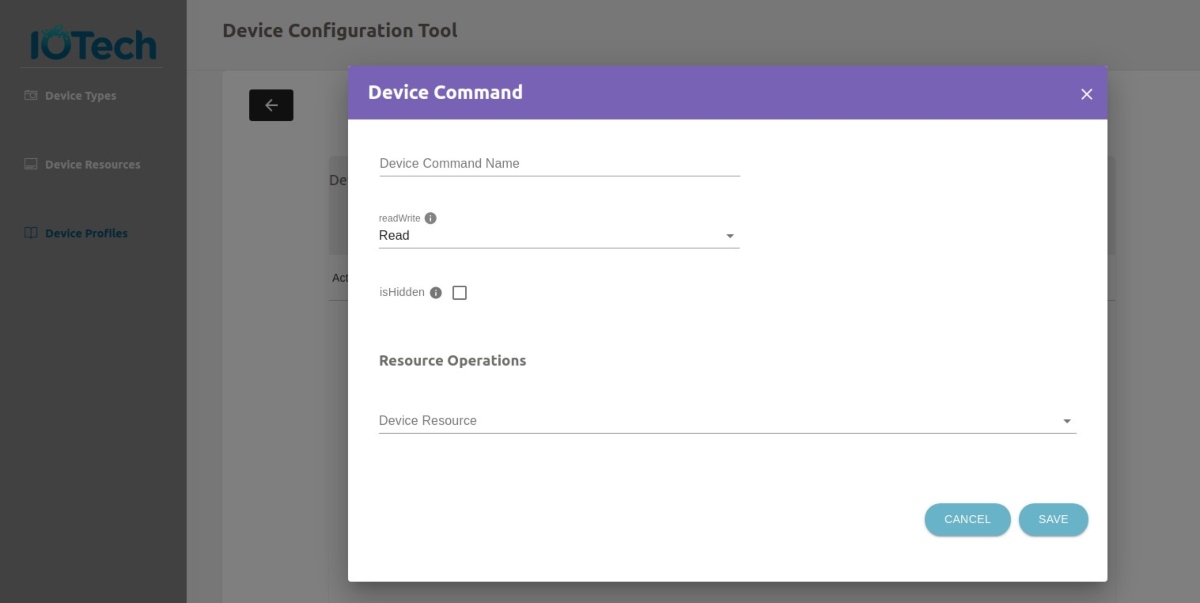
Add the information for the resource, as described below:
a. Enter the name of the device command in the Device Command Name text field
b. Choose a value from the readWrite drop-down menu to indicate if the value is readable, writable or both.
c. Choose a value for isHidden. The isHidden attribute indicates whether this device resource is exposed to the Edge Xpert / EdgeX Core Command service. Set isHidden to true if you don’t want to expose this device resource.
d. Select the device resource you want to add from the device resource drop-down menu.
e. If you want to add mappings to map the Device Resource value to another string value click the ADD MAPPING button. For more information, see Device Command Mappings
f. Click the SAVE button
g. Repeat steps a to f for each device command you want to add - Select the SAVE PROFILE button to save all the added resources and return to the Device Profiles pane