Add Device Resource
You can add a device resource from the Device Resources pane of the Device Configuration Tool.
To add a device resource, complete the following steps:
- Select the Add Device Resource icon as illustated below:
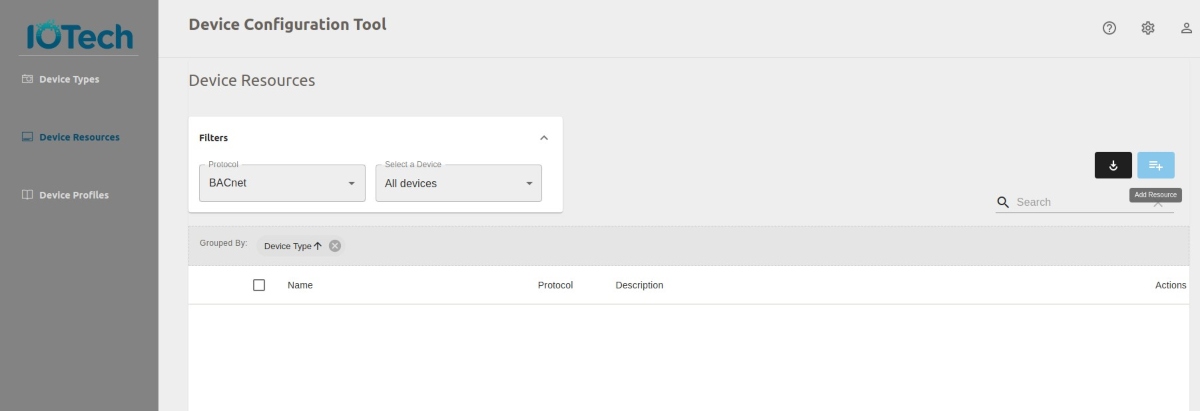
The first page of the Add Device Resource Wizard displays, as illustated below:
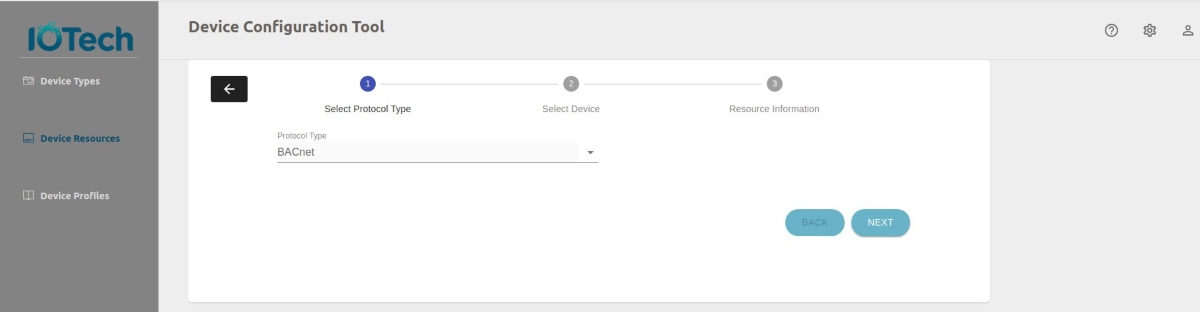
- Select the protocol used by the device resource from the Protocol drop down menu.
- Select the Next button. The second page of the Add Device Resource Wizard displays, as illustrated below:
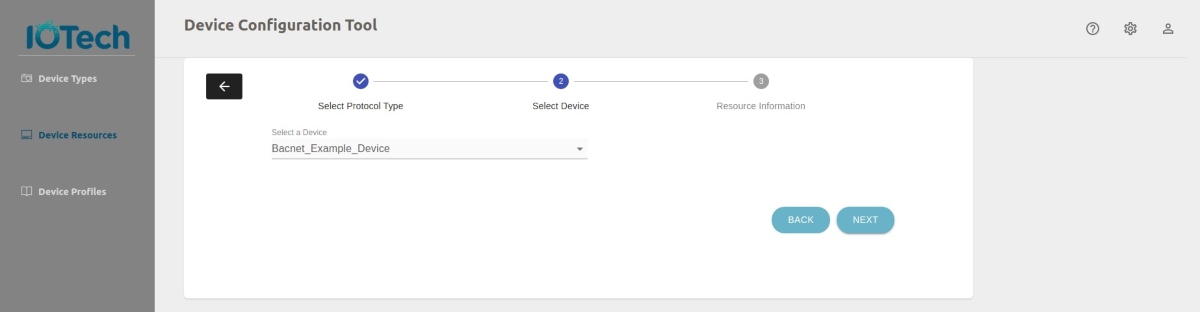 Select the device you wish to add the resources to from the Select a Device drop down menu.
Select the device you wish to add the resources to from the Select a Device drop down menu. - Select the NEXT button to display the third page of the Add Device Resource Wizard, as illustated below:
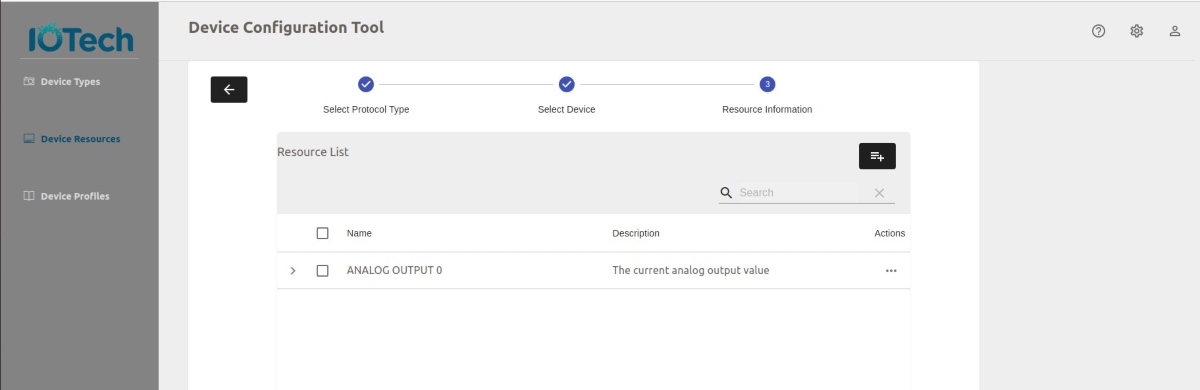
- Select the Add Resource icon.
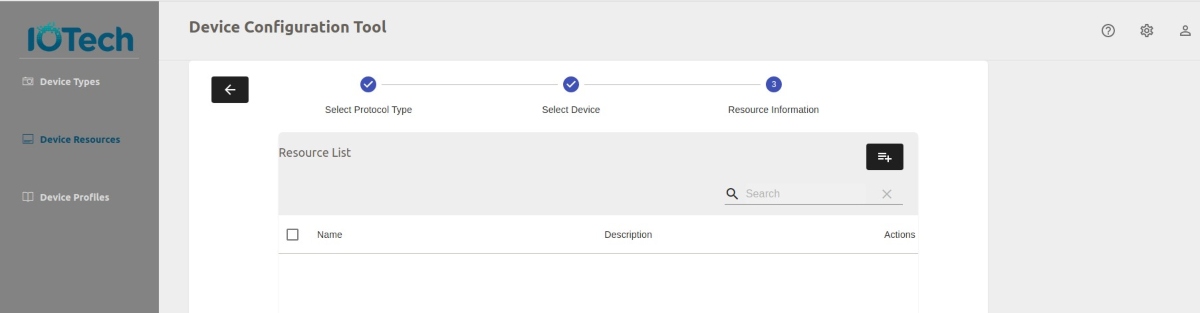
The Resource Information dialog box displays, as illustrated below:

- Complete the information in the wizard with the details for the resource, noting that the Attributes section is different for each supported protocol.
Select the SAVE button to add the device resource and return to the third pane of the Add Device Resource wizard, as illustated below.
Selecting the CANCEL button returns you to the Device Resource pane without adding the device resource.
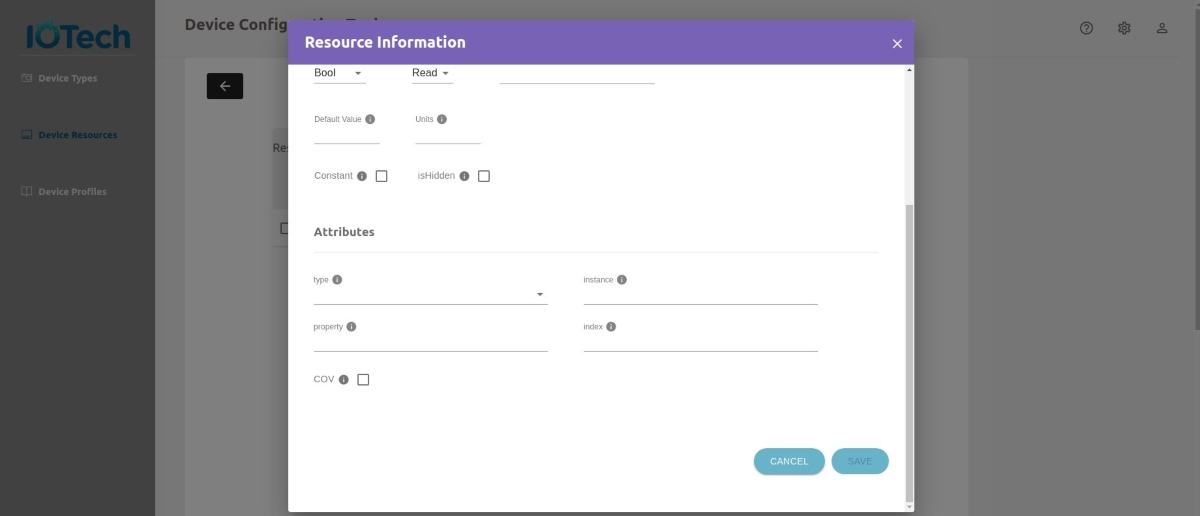
Repeat these steps for each resource you want to add - Select the FINISH button to save all the added resources and return to the Device Resources pane