Edit Device Profile
You can edit a device profile from the Device Profiles pane of the Device Configuration Tool.
To edit a device profile, complete the following steps:
- Locate the profile you want to edit
- Select the ... icon in the Actions column for the device profile
- Select the Edit option, as illustrated below:
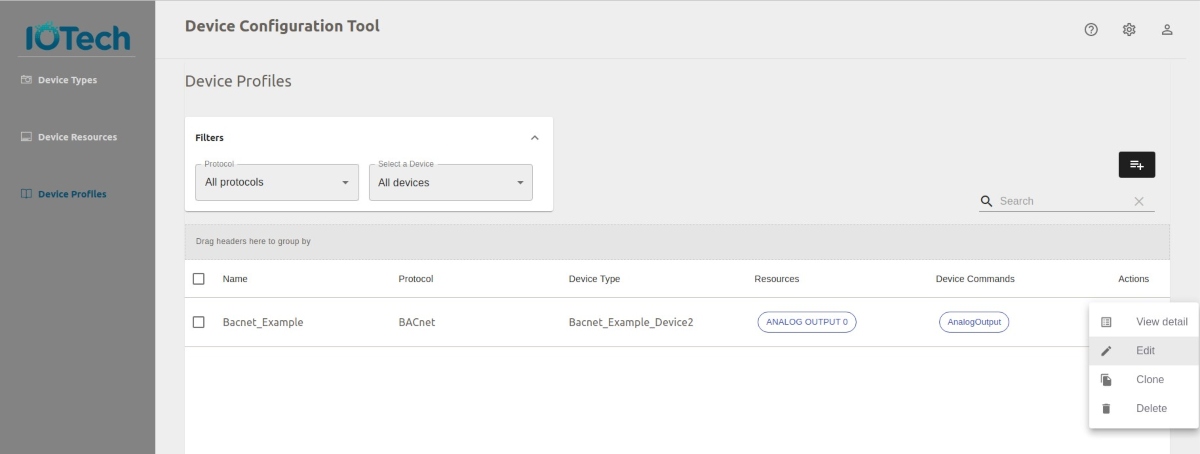
The Device Info pane displays, as illustrated below:
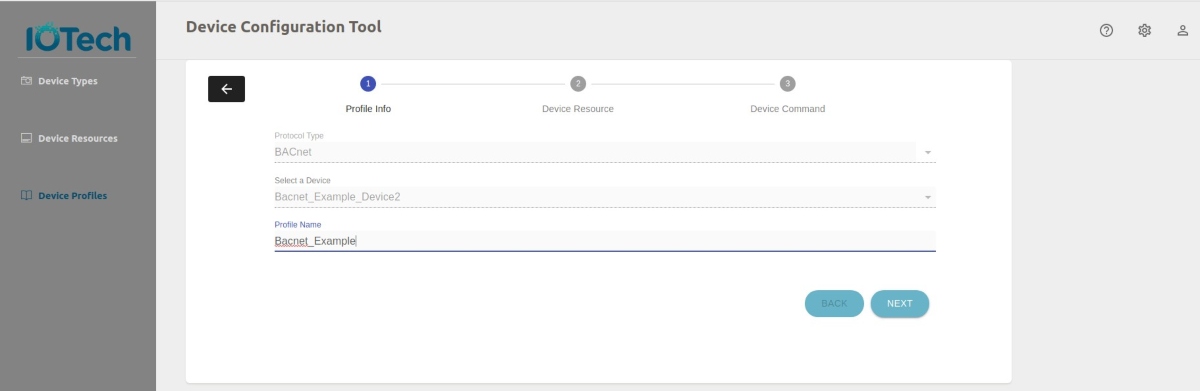
You can update the Profile Name. The other fields cannot be edited. - Select the Next button to display the second page of the Device Profile wizard
- Update the device resources as required. You can do the following:
- Select the x button beside any device resource that you want to delete
- Select the X button beside the Device Resource drop-down menu to delete all the device resources
- Select the Device Resource drop-down menu, then select a device resource to add it or de-select a device resource to delete it
Note
If you attempt to delete a device resource that is in use, an error displays and the device resource is not deleted
- Select the Next button to display the third page of the Device Profile wizard.
-
Update the the device commands as required. You can do the following:
- Select the Add Device Command icon, as described below
- Enter the name of the device command in the Add Device Command Name text field
- Choose a value from the readWrite drop-down menu indicating if the device resource is Read, Write or readWrite
- Choose if the isHidden attribute is true or false.
Info
The isHidden attribute indicates whether this device command is exposed to the Edge Xpert / EdgeX Core Command service. Set isHidden to true if you don’t want to expose this device command
- Select the device resources that use this command from the Device Resource drop-down menu. The ADD MAPPING button displays. For further information on adding, editing or deleting device command mappings, see Device Command Mappings
- Select the SAVE button to add the device command and return to the third page of the Device Profile wizard. Selecting the CANCEL button returns you to the Device Profiles pane without adding the device profile.
- Repeat these steps for each device command you want to update
- Select the Edit icon beside an existing device command. Update the information for the Device Resources, as described in adding a device command above. If the device resource is already defined, select the ADD MAPPING button to add mappings. If the mappings are already defined, you can edit or delete the mappings. For further information on adding, editing or deleting device command mappings, see Device Command Mappings
- Select the Delete icon beside an existing device command. A confirmation message displays. Select the tick to delete the resource or the cross to cancel the deletion.
- Select the Add Device Command icon, as described below
-
Select the Save Profile button to all the update and return to the Device Profiles pane.