Manage Device Profiles
The Device Profiles pane allows you to create, edit, export and delete device profiles.
You can also import device profiles from a json or yaml file, or the DCT library, see importing device profiles
To display the Device Profles pane, select Device Profiles from the main menu.
The Device Profiles pane displays, as illustrated below:
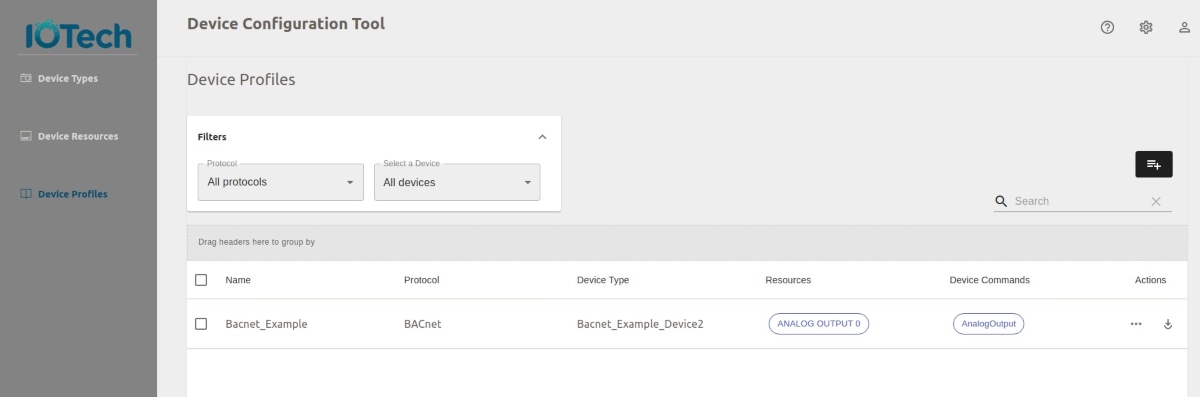
When first displayed, the device profiles are grouped by the associated device types. You can group the listing by Device Type, Name, Protocol, Resources and Device Commands by dragging the header from the profile table to the Grouped By area. For example, in the following illustration, the Name header has been added to the Grouped By area, and the profile listing has been expanded.
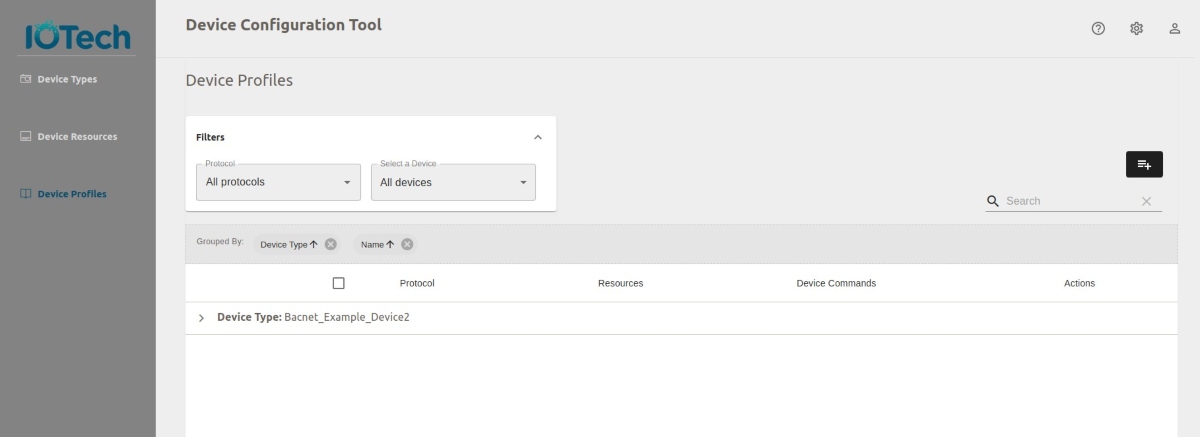
Select the cross beside the Grouped By area to remove the grouping and add the header back into the profiles table, as illustrated below:
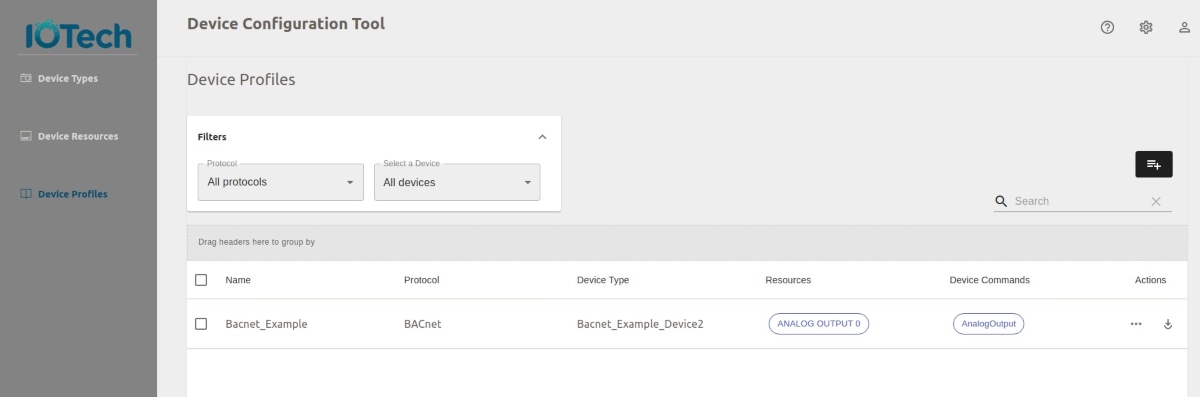
The following information is displayed:
- Name
- Protocol
- Device Type
- Resources
- Device Commands
- Actions
Select the ... icon in the Actions column for a device profile to view the following options:
- View Detail. Allows you to view the details of the device type. For further information, see View Device Profile Details
- Edit. Allows you to edit the device profile. For further information see, Edit Device Profiles
- Clone. Clones the device profile. For further information, see Clone Device Profiles
- Export Uploads a device profile in YAML format. For further information, see Export Device Profiles
- Delete. Allows you to delete the device profile. For further information, see Delete Device Profiles
You can add a device profile by selecting the Add icon, located above the Search text box. For further information, see Add Device Profiles