CSV Import Feature
The CSV import feature allows a user to create multiple device resources by importing CSV file containing device resource definitions into the Device Configuration Tool.
You can import a CSV file from the Device Resources pane of the Device Configuration Tool.
There are two parts to doing this:
- Prepare the CSV file
- Import the CSV file into the Device Configuration Tool
Prepare the CSV file
You can create CSV files for all protocols.
The top row of the CSV should list the attribute names, the following rows should be populated with one resource per row.
CSV attribute values can use generic or protocol-specific attributes. All CSV must include the name attribute, which must be unique. The majority of other attributes are optional, but there are some mandatory attributes for specific protocols.
You can find the required attributes for your protocol in the Edge Xpert documentation.
We have provided examples of importing CSV files for the Modbus and OPC-UA protocols. These can be applied to any protocol, as long as the attributes are modified to match.
Import CSV File
Note
Before you can import a CSV file, you must add the Device Type. See Add a Device Type.
Once you have created your CSV file, you can import it by completing the following steps:
-
From the Device Resources pane click the Import CSV button, as illustrated below:
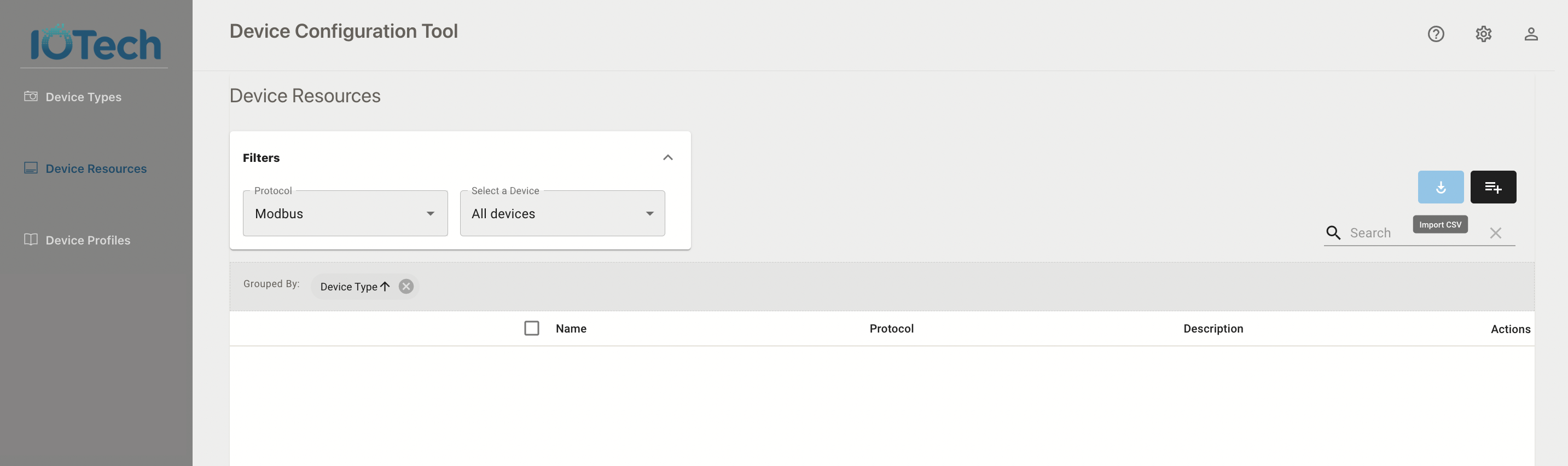
-
Upload the CSV file. Select the protocol of the imported device resource and select the device.
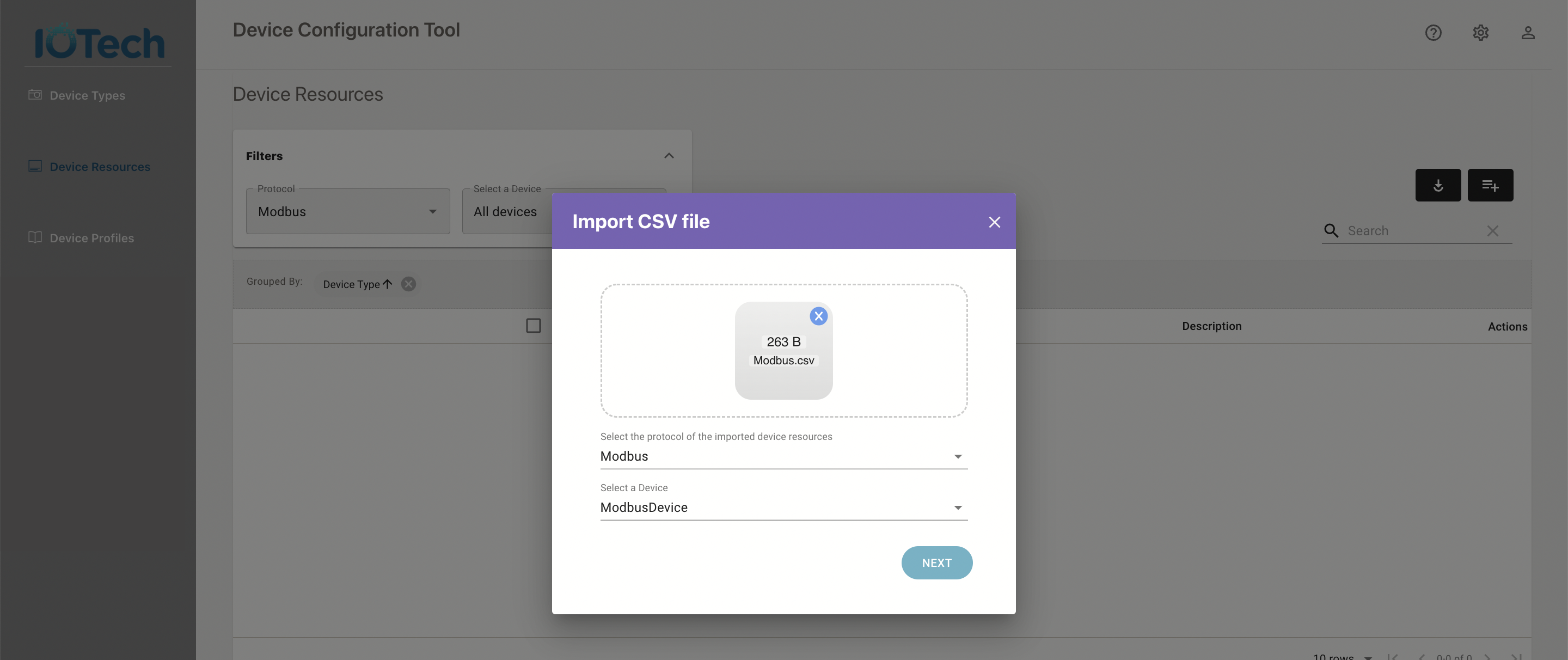
- Click the NEXT Button
-
Check the content of the uploaded CSV file again and click the Import button to start importing.
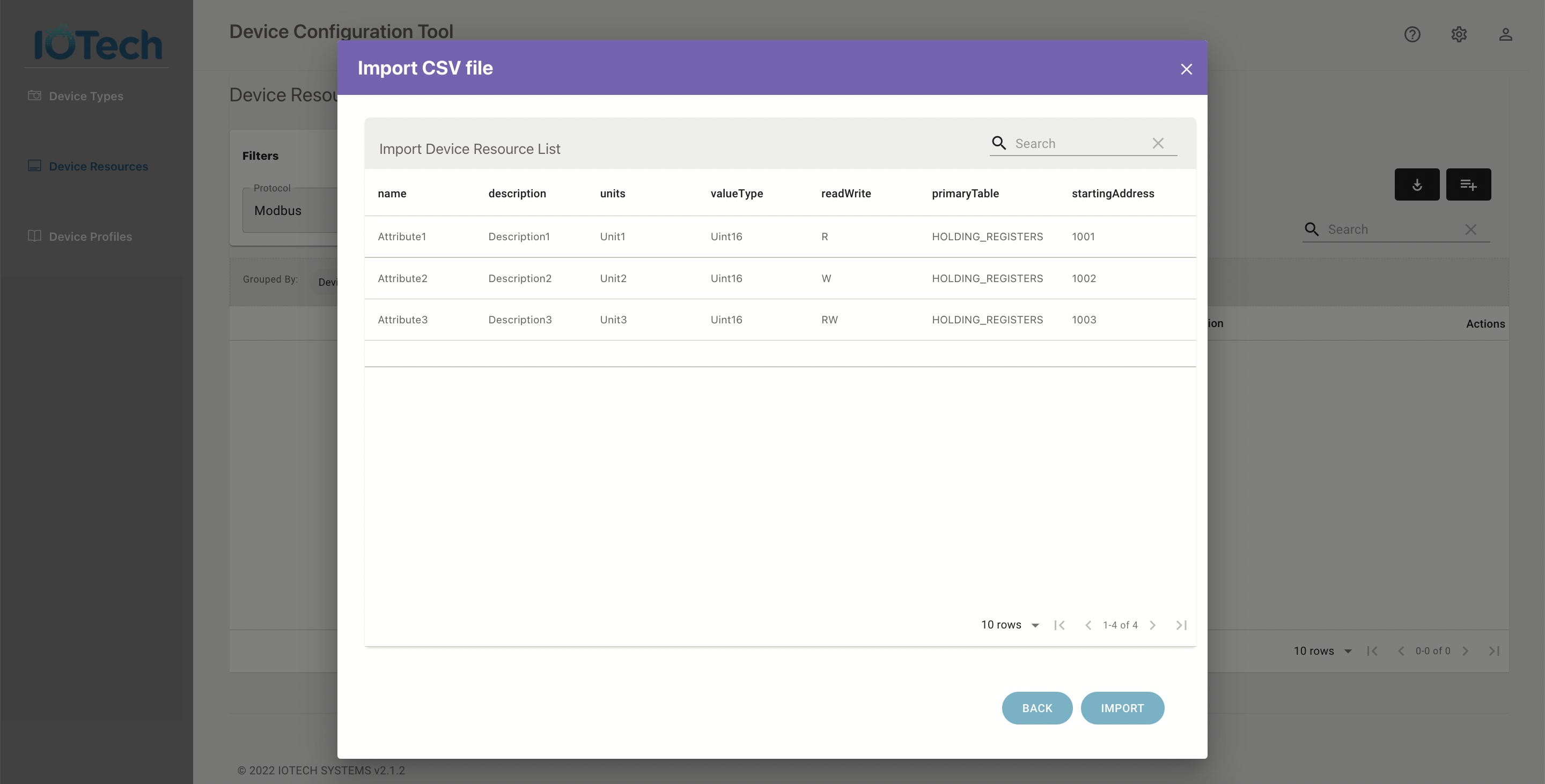
-
If the device resources have been imported successfully, you can find them on the device resource table.
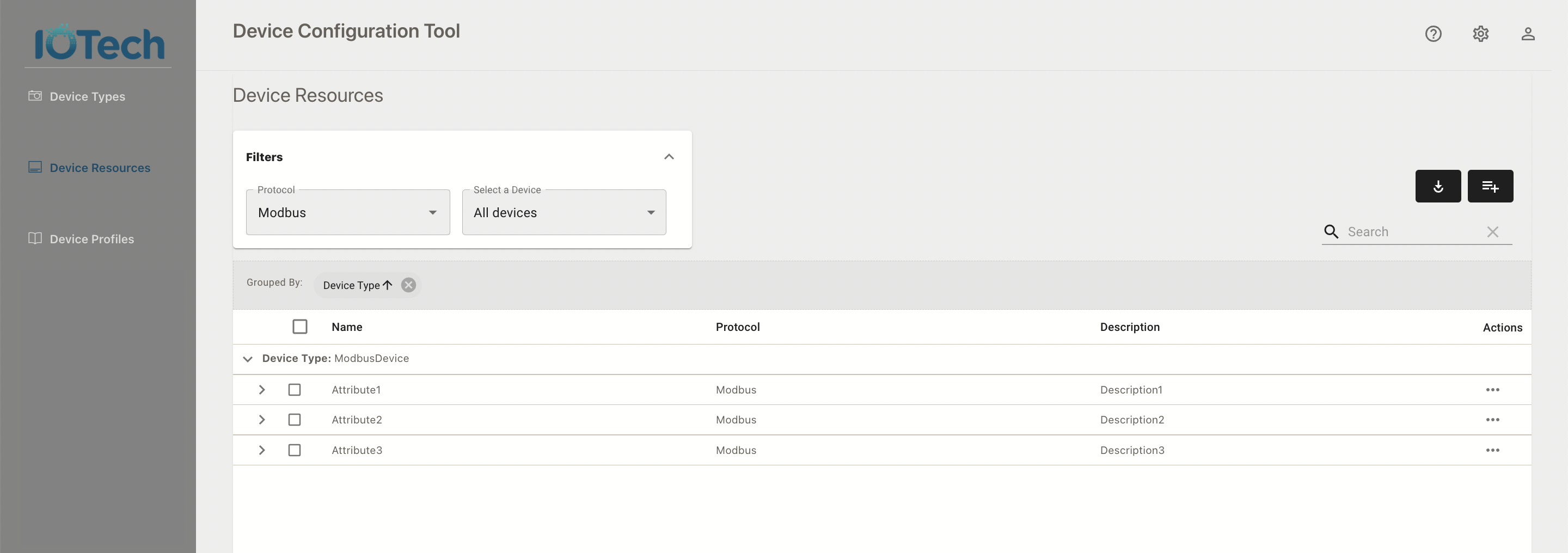
-